

The hardware and bandwidth for this mirror is donated by METANET, the Webhosting and Full Service-Cloud Provider.
If you wish to report a bug, or if you are interested in having us mirror your free-software or open-source project, please feel free to contact us at mirror[@]metanet.ch.
The r-deckgl package makes the open-source JavaScript library deck.gl available within R via the htmlwidgets package.
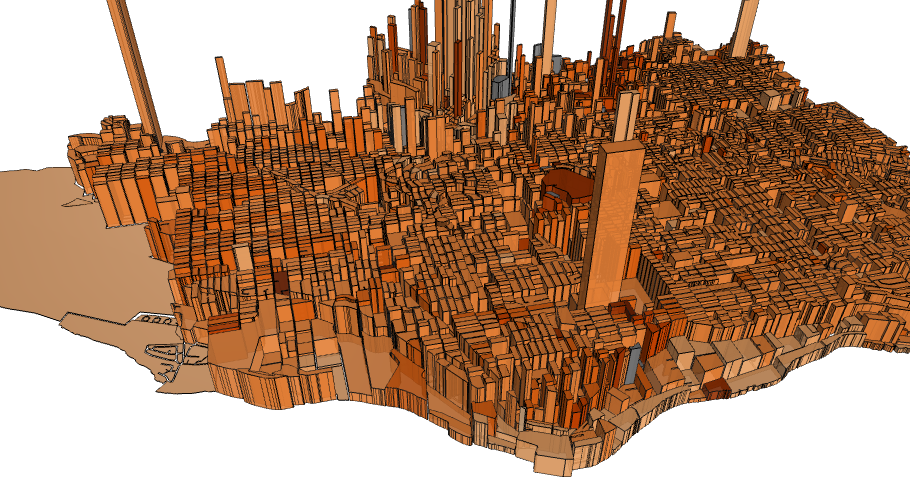
install.packages("deckgl")You can install the latest version of r-deckgl from github with:
# install.packages("remotes")
remotes::install_github("crazycapivara/deckgl")library(deckgl)Create a deckgl instance:
deckgl()Add a basemap:
deckgl() %>%
add_basemap()Add any kind of layers:
# Grid layer example
data("sf_bike_parking")
props <- list(
extruded = TRUE,
cellSize = 200,
elevationScale = 4,
getPosition = ~lng + lat,
tooltip = "Count: {{count}}"
)
deckgl(zoom = 11, pitch = 45) %>%
add_basemap() %>%
add_grid_layer(
data = sf_bike_parking,
properties = props
)deckgl InstanceThe deckgl function creates the widget / renderer to
which you add layers and other configuration parameters:
rdeck <- deckgl(
latitude = 37.8,
longitude = -122.45,
zoom = 12
) %>%
add_grid_layer(
data = data,
properties = props
)Due to the generic function add_layer any kind of layer
defined in the deck.gl
Layer Catalog is supported. The layer type is chosen via the
class_name parameter, e. g. ScatterplotLayer
or GeoJsonLayer. Usually you will not use the generic
function but one of the add_*_layer shortcuts instead:
# Generic function
deckgl() %>%
add_layer("ArcLayer", id, data, properties)
# Shortcut function
deckgl() %>%
add_arc_layer(id, data, properties)The data parameter can either be an url to fetch data
from or a data object. In most cases you will pass an object of type
data.frame to the layers. Use the formula syntax to define
data accessors that deck.gl uses to access the properties of the data
object:
props <- list(
getPosition = ~lng + lat
# ...
)sf Data ObjectsAn object of class sf
is a data.frame with a geometry list-column. Set the layer
prop that fetches the geometry to the geometry list-column of your
sf object:
# Example: PolygonLayer
props <- list(
getPolygon = ~geometry
# ...
)With add_source you can add a source to the widget that
can be used accross layers:
data("bart_stations")
deckgl() %>%
add_source("bart-stations", bart_stations) %>%
add_scatterplot_layer(
source = "bart-stations",
getPosition = ~lng + lat,
# ...
) %>%
add_text_layer(
source = "bart-stations",
getPosition = ~lng + lat,
# ...
) %>%
add_basemap()Please note that you use the parameter source instead of
data.
Layer properties are passed to the add_*_layer functions
either as named list by the properties argument or as named
parameters / keyword arguments via the ... parameter. The
names correspond to the properties of the deck.gl counterparts.
Therefore, please see the deck.gl
Layer Catalog to determine the available parameters for the used
layer. You can also pass a props list and keyword arguments together.
Identical properties are overwritten by the latter ones.
Grid Layer example:
// JavaScript code
const layer = new GridLayer({
id: "grid-layer",
data: data,
extruded: true,
cellSize: 200,
elevationScale: 4,
getPosition: d => [d.lng, d.lat]
});# Corresponding R code
# using named arguments
deck <- deckgl() %>%
add_grid_layer(
id = "grid-layer",
data = data,
extruded = TRUE,
cellSize = 200,
elevationScale = 4,
getPosition = ~lng + lat
)
# ... using a named props list
props <- list(
cellSize = 200,
extruded = TRUE,
# ...
)
deckgl() %>%
add_grid_layer(
data = data,
properties = props
)According to the style conventions in R, camelCased
parameters in deck.gl can also be passed as snake_cased
parameters in R. For example, getPosition can be passed to
deck.gl as get_position:
deckgl() %>%
add_grid_layer(
get_position = ~lng + lat,
cell_size = 200,
# ...
)Use the formula syntax to define data accessors:
props <- list(
getPosition = ~lng + lat # js: d => [d.lng, d.lat]
getFillColor = ~color # js: d => d.color
# ...
)The example above assumes that your data contains the columns
lng, lat and color.
It is also possible to pass JavaScript code by using the
JS function in R:
props <- list(
getColor = JS("d => d.capital ? [140, 10, 10] : [60, 10, 10]")
# ...
)In deck.gl colors are represented by [r, g, b, a]
arrays. In R you can pass hex color codes or color names to all color
props of the add_*_layer functions. They are automatically
converted to the required format:
deckgl() %>%
add_grid_layer(
colorRange = RColorBrewer::brewer.pal(6, "Blues"),
# ...
)The tooltip for a layer can be set via the tooltip
parameter. You can either pass a single template string or a list with
the following properties (see also use_tooltip):
html: A template string that will be set as the
innerHTML of the tooltip.style: A cssText string that will modefiy
the default style of the tooltip.The tooltip string is a so called “mustache” template in which variable names are identified by the double curly brackets that surround them. The variable names available to the template are given by deck.gl’s pickingInfo.object and vary by layer.
Arc Layer example:
data("bart_segments")
props <- list(
getWidth = 12,
getSourcePosition = ~from_lng + from_lat,
getTargetPosition = ~to_lng + to_lat,
getSourceColor = "yellow",
getTargetColor = "orange",
tooltip = use_tooltip(
html = "{{from_name}} to {{to_name}}",
style = "background: steelBlue; border-radius: 5px;"
)
)
deckgl(zoom = 9.5, pitch = 35) %>%
add_arc_layer(data = bart_segments, properties = props) %>%
add_basemap()See mustache.js for a complete syntax overwiew.
Controls are displayed as overlays on top of the map / deck. Usually you can set the position and the style of the control. The most basic control is a simple text box:
deckgl() %>%
add_basemap() %>%
add_control(
html = "Plain Base Map",
pos = "top-right",
style = "background: steelblue; color: white"
)You can add an instance of the ace
editor in JSON mode to the map by using
add_json_editor:
deckgl() %>%
add_grid_layer(
# ...
) %>%
add_json_editor()This allows you to change your layer props on the fly. You can toggle the visibility of the editor by pressing “e”.
With add_legend you can add a custom legend to your
widget:
deckgl() %>%
add_basemap() %>%
add_legend(
colors = c("yellow", "orange"),
labels = c("Cake", "Icecream"),
title = "Sweets"
)In most cases, you will create the legend automatically using a palette function:
data_column <- 1:10
pal <- scales::col_bin("Blues", data_column, bins = 5)
deckgl() %>%
add_basemap() %>%
add_legend_pal(pal, title = "Blues")By default, add_basemap adds a carto
basemap to the widget.
To use basemaps from mapbox it is recommended that
you store your API access token in an environment variable called
MAPBOX_API_TOKEN:
# If not set globally
#Sys.setenv(MAPBOX_API_TOKEN = "xyz")
deckgl() %>%
add_mapbox_basemap("mapbox://styles/mapbox/light-v9")You can run the API
examples from the add_*_layer functions with
example(add_*_layer):
example(add_grid_layer)With the renderDeckgl and deckglOutput
functions you can use r-deckgl in shiny applications:
library(shiny)
library(deckgl)
backend <- function(input, output) {
output$rdeck <- renderDeckgl({
deckgl() %>%
add_grid_layer(
data = sf_bike_parking,
getPosition = ~lng + lat,
cellSize = 400,
pickable = TRUE
) %>%
add_basemap()
})
}
frontend <- fluidPage(
deckglOutput("rdeck")
)
shinyApp(frontend, backend)To update a deckgl instance use
deckgl_proxy in combination with
update_deckgl.
Furthermore, the onclick event sends deck.gl’s picking
info object to your shiny application and updates the corresponding
input in the form of input$widget_id_onclick. For example,
if the widget id is rdeck, you can access the
pickingInfo object with
input$rdeck_onclick:
backend < -function(input, output) {
# ...
observeEvent(input$rdeck_onclick, {
info <- input$rdeck_onclick
print(info$object)
})
}The JavaScript library of r-deckgl uses webpack as module bundler. Therefore,
you need node.js to build the module.
All JavaScript code is located in the javascript/src folder
and test components go to
javascript/src/test-components.
Install deps and build the library from inside the
javascript folder with:
npm install
npm run buildTo spin up the webpack-dev-server run:
npm run startIf the deckgl widget is not visible in the viewer pane
of RStudio, just open it in your browser by clicking “Show in new
window” and everything will be fine.
These binaries (installable software) and packages are in development.
They may not be fully stable and should be used with caution. We make no claims about them.