
The hardware and bandwidth for this mirror is donated by METANET, the Webhosting and Full Service-Cloud Provider.
If you wish to report a bug, or if you are interested in having us mirror your free-software or open-source project, please feel free to contact us at mirror[@]metanet.ch.
Makes it easier for other R packages or R projects to integrate with
the RStudio Connections Contract. It provides several options to
describe the structure of your connection. One of the options provided
by rscontract is to use a YAML file that can contain the
structure of the connection, and easily convert that into a proper
RStudio Connections contract with a couple of lines of code:
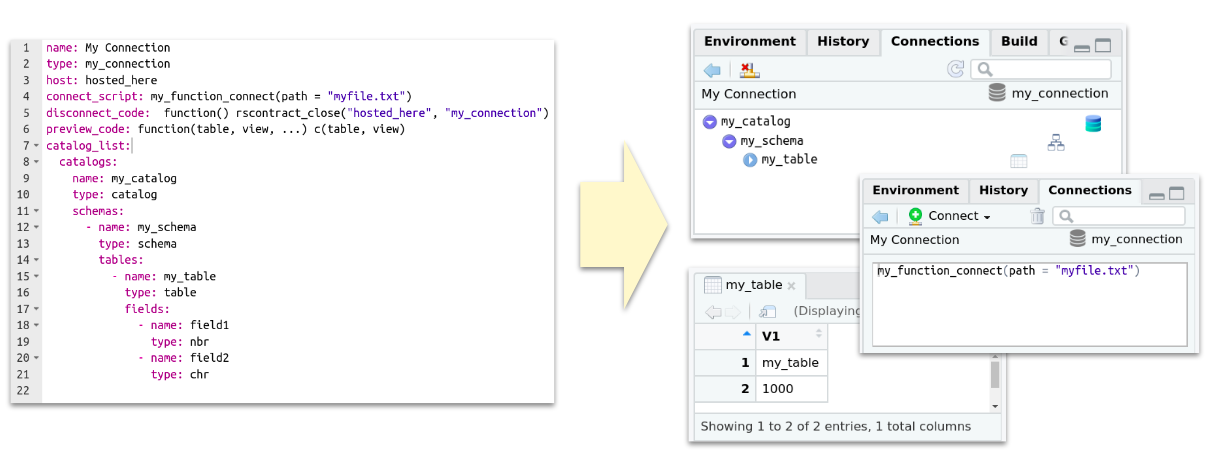
It provides two levels of integration abstraction with the Connections pane:
rscontract_spec() (higher) - Enables the user to pass a
hierarchical list to describe the structure of the connection
(catalog/schema/table). The defaults are setup so you can open a very
simple connection without changing any arguments. The idea is to allow
you to easily iterate through small argument changes as you are learning
how the Connection pane works.rscontract_ide() (lower) - The arguments of this
function matches one-to-one with the expected entries needed to open a
Connection pane.The as_rscontract() function converts a variable into
the same format that rscontract_ide() returns. This makes
it possible for objects such as lists returned by
yaml::read_yaml() to work.
There are three functions that actually interact with the RStudio IDE:
rscontract_open() - Opens the Connection pane. It
requires a properly formatted Connections pane provided by the
rscontract_spec(), rscontract_ide(), or
as_rscontract() functions.rscontract_update() - Refreshes the already opened
Connections panerscontract_close() - Closes the Connections pane.You can install the development version from GitHub with:
# install.packages("remotes")
remotes::install_github("rstudio/rscontract")The stock output of rscontract_spec() is loaded into a
variable spec. This way it is possible to display its
contents before using it to open a new connection.
library(rscontract)library(rscontract)
spec <- rscontract_spec()
str(spec)
#> List of 13
#> $ connection_object: NULL
#> $ type : chr "spec_type"
#> $ host : chr "spec_host"
#> $ icon : NULL
#> $ name : chr ""
#> $ connect_script : chr "library(connections)\n[Place your code here]"
#> $ disconnect_code : chr "function() rscontract_close('spec_host', 'spec_type')"
#> $ preview_code : chr "function(){}"
#> $ catalog_list : chr "sample_catalog()"
#> $ object_types : chr "default_types()"
#> $ object_list : NULL
#> $ object_columns : NULL
#> $ actions : NULL
#> - attr(*, "class")= chr "rscontract_spec"The connection can now be opened with spec.
rscontract_open(spec)Notice above the values of the type and
host entries inside spec. Those are the two
pieces of information needed by RStudio to identify the connection that
needs to be updated, or closed.
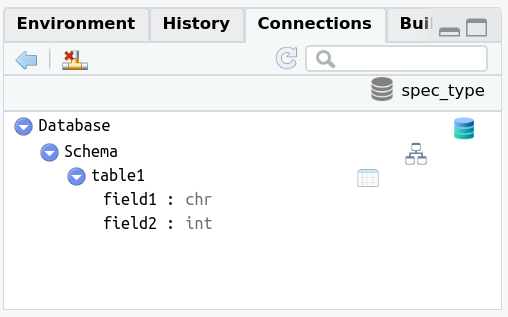
rscontract comes with a basic example accessible via the
sample_catalog() function. By default,
rscontract_spec() uses sample_catalog() in the
object_types entry to automatically give you working sample
Connections pane.
rscontract_update("spec_host", "spec_type")After closing the connection, the content from the
connect_script variable can be seen.
rscontract_close("spec_host", "spec_type")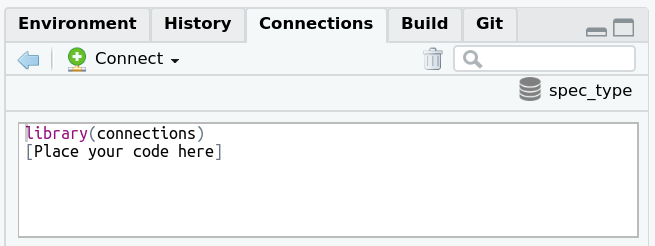
To start creating your own connection setup, simply modify the
arguments in rscontract_spec() that you wish to test. Here
is an example of a few modifications that are possible to make:
spec <- rscontract_spec(
type = "my_type",
host = "my_host",
icon = system.file("images", "rstudio-icon.png", package = "rscontract"),
name = "Modified Name",
connect_script = "[This is my connection code]",
disconnect_code = "function() rscontract_close('my_host', 'my_type')",
preview_code = "function(catalog, schema, table, limit) data.frame(catalog, schema, table, limit)"
)
rscontract_open(spec)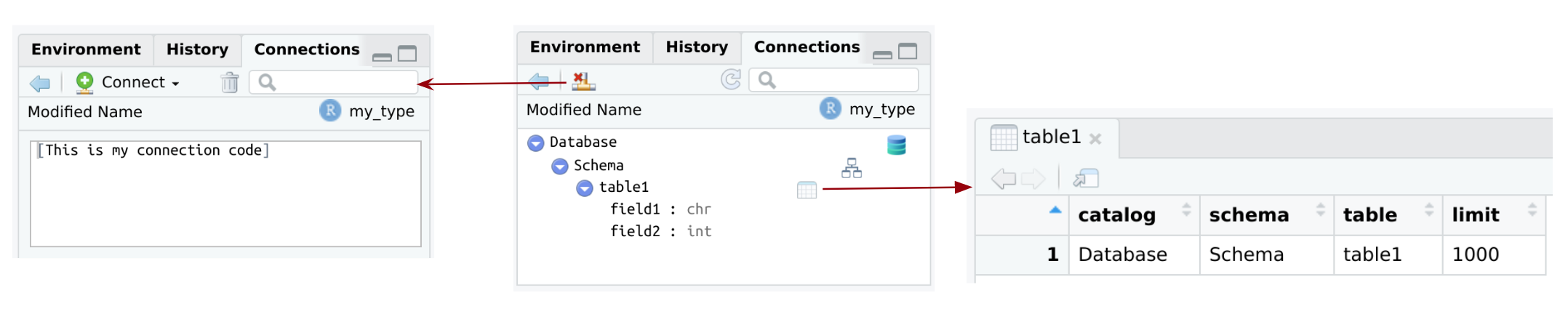
The Connections pane also give you the ability to add custom buttons
at the top of the pane. These can be setup to run a specific R
instruction once clicked. To add them simply modify the
action entry in the spec. In the example below, “hello” is
sent to the R Console when ‘Button 1’ is clicked.
spec$actions <- list(
"Button 1" = list(
icon = system.file("images", "rstudio-icon.png", package = "rscontract"),
callback = function() print("hello")
)
)
rscontract_open(spec)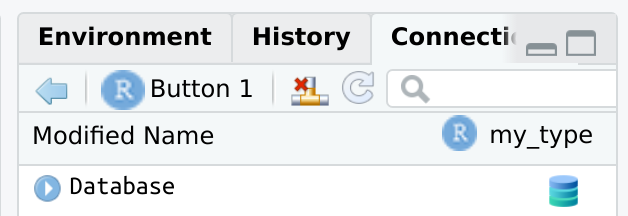
#> rscontract_open(spec)
#> [1] "hello"To add flexibility, wrap the list preparation inside a function:
spec_function <- function(x, message) {
x$actions <- list(
"Button 1" = list(
icon = system.file("images", "rstudio-icon.png", package = "rscontract"),
callback = function() print(message)
))
x
}
rscontract_open(spec_function(spec, "test"))#> rscontract_open(spec_function(spec, "test"))
#> [1] "test"rscontract_close("my_host", "my_type")A YAML file can be used to create the connection. The structure and
name of each field has to match to what is expected by
rscontract. The example below shows a basic example of the
names and the expected type of input. By default, the content in the
following fields will be evaluated is if it was R code:
disconnect_codepreview_codeHere is an sample file included as part of the
rscontract package:
name: My Connection
type: my_connection
host: hosted_here
connect_script: my_function_connect(path = "myfile.txt")
disconnect_code: function() rscontract_close("hosted_here", "my_connection")
preview_code: function(table, view, ...) c(table, view)
catalog_list:
catalogs:
name: my_catalog
type: catalog
schemas:
- name: my_schema
type: schema
tables:
- name: my_table
type: table
fields:
- name: field1
type: nbr
- name: field2
type: chrThe key of using a YAML file, is to coerce it into a contract format
using as_rscontract(). Then use
rscontract_open() to start the connection.
# Obtains the path to the sample YAML file
contract_file <- system.file("specs", "simple.yml", package = "rscontract")
# Reads the YAML file using the `yaml` package
contract <- yaml::read_yaml(contract_file)
# Coerces list into a contract spec
spec <- as_rscontract(contract)
# Opens the connection
rscontract_open(spec)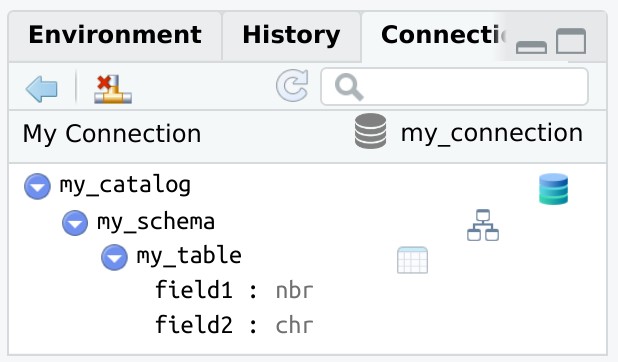
In order to pass R code instead of the value, then use a sub-entry
called code for the entry you wish to modify.
name:
code: toupper("my_title")
type:
code: tolower("TYPE")
host: host
connect_script: Place connection code here
disconnect_code: function() rscontract_close("host", "type")
preview_code: function(table, view, ...) c(table, view)
catalog_list:
catalogs:
name: my_catalog
type: catalog
schemas:
- name: my_schema1
type: schema
tables:
- name: my_view1
type: view
fields:
code: list(list(name = "ext_function", type = "int"))contract_file <- system.file("specs", "full.yml", package = "rscontract")
contract <- yaml::read_yaml(contract_file)
spec <- as_rscontract(contract)
rscontract_open(spec)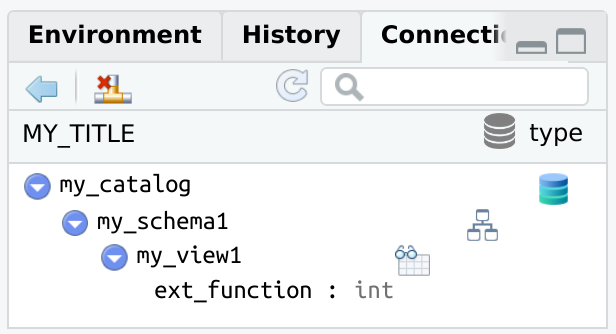
Here is an example of a Contract with multiple Schemata:
name: displayName
type: type
host: host
connect_script: Place connection code here
disconnect_code: function() rscontract_close("host", "type")
preview_code: function(table, view, ...) c(table, view)
catalog_list:
catalogs:
name: my_catalog
type: catalog
schemas:
- name: my_schema1
type: schema
tables:
- name: my_table1
type: table
fields:
- name: field1
type: nbr
- name: field2
type: chr
- name: my_view1
type: view
fields:
- name: field3
type: nbr
- name: field4
type: chr
- name: my_schema2
type: schema
tables:
- name: my_table4
type: table
fields:
- name: field5
type: nbr
- name: field6
type: chr
- name: my_view2
type: view
fields:
- name: field7
type: nbr
- name: field8
type: chrcontract_file <- system.file("specs", "two-schemas.yml", package = "rscontract")
contract <- yaml::read_yaml(contract_file)
spec <- as_rscontract(contract)
rscontract_open(spec)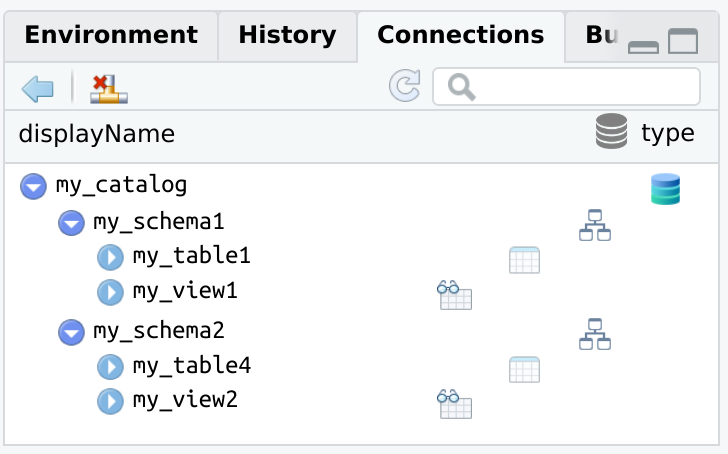
These binaries (installable software) and packages are in development.
They may not be fully stable and should be used with caution. We make no claims about them.