Eplain ¶
This manual documents the Eplain macros, version 3.14, April 2024. Eplain provides functionality for plain TeX that is intended to be useful regardless of how your document is actually formatted.
Most of this manual is in the public domain, like most of the Eplain code. It was originally written by Karl Berry, starting in 1989. Steven Smith wrote the documentation for the commutative diagram macros; this chapter is under the GNU General Public License. Adam Lewenberg has made additions and corrections. Oleg Katsitadze wrote the section on LaTeX packages and the chapter on hyperlinks, and updates throughout.
The Eplain home page is https://tug.org/eplain.
Short Table of Contents
Table of Contents
- 1 Introduction
- 2 Installation
- 3 Invoking Eplain
- 4 User definitions
- 4.1 Diagnostics
- 4.2 Rules
- 4.3 Citations and bibliographies
- 4.4 Displays
- 4.5 Time of day
- 4.6 Lists
- 4.7 Verbatim listing
- 4.8 Contents
- 4.9 Cross-references
- 4.10 Page references
- 4.11 Equation references
- 4.12 Indexing
- 4.13 Justification
- 4.14 Tables
- 4.15 Margins
- 4.16 Multiple columns
- 4.17 Footnotes
- 4.18 Fractions
- 4.19 Paths
- 4.20 Logos
- 4.21 Boxes
- 4.22 Checking for PDF output
- 4.23 Loading LaTeX packages
- 5 Hyperlinks
- 5.1 Introduction to hyperlinks
- 5.2 Explicit hyperlinks
- 5.3 Implicit hyperlinks
- 5.3.1 General hyperlinks: hrefint, hrefext
- 5.3.2 URL hyperlinks: url
- 5.3.3 Citation hyperlinks: cite, bib
- 5.3.4 List hyperlinks: li
- 5.3.5 Cross-reference hyperlinks: definexref, ref
- 5.3.6 Page reference hyperlinks: xrdef, xref
- 5.3.7 Equation reference hyperlinks: eq
- 5.3.8 Index hyperlinks: idx
- 5.3.9 Footnote hyperlinks: foot, footback
- 5.3.10 Contents hyperlinks
- 5.4 Hyperlink drivers
- 5.5 Setting hyperlink types and options
- 5.6 Turning hyperlinks on/off
- 5.7 Making PDF outlines
- 6 Arrow theoretic diagrams
- 7 Programming definitions
- 8 Demo files
- Macro index
- Concept index
1 Introduction ¶
The Eplain macro package expands on and extends the definitions in plain TeX. Its home on the web is https://tug.org/eplain.
This manual describes the definitions that you, as either an author or a macro writer, might like to use. It doesn’t discuss the implementation; see comments in the source code (xeplain.tex) for that.
Eplain is not intended to provide typesetting capabilities, as does LaTeX (originally written by Leslie Lamport) and Texinfo (originally written by Richard Stallman). Instead, it provides definitions that are intended to be useful regardless of the high-level commands that you use when you actually prepare your manuscript.
For example, Eplain does not have a command \section to format
section headings in an “appropriate” way, such as LaTeX’s
\section. The philosophy of Eplain is that some people will
always need or want to go beyond the macro designer’s idea of
“appropriate”. Such canned macros are fine—as long as you are
willing to accept the resulting output. If you don’t like the
results, or if you are trying to match a different format, you have to
put in extra work to override the defaults.
On the other hand, almost everyone would like capabilities such as cross-referencing by labels, so that you don’t have to put actual page numbers in the manuscript. The author of Eplain is not aware of any generally available macro packages that (1) do not force their typographic style on an author, and yet (2) provide such capabilities.
Besides such generic macros as cross-referencing, Eplain contains another set of definitions: ones that change the conventions of plain TeX’s output. For example, math displays in TeX are, by default, centered. If you want your displays to come out left-justified, you have to plow through The TeXbook to find some way to do it, and then adapt the code to your own needs. Eplain tries to take care of the messy details of such things, while still leaving the detailed appearance of the output up to you.
Finally, numerous definitions turned out to be useful as Eplain was developed. They are also documented in this manual, on the chance that people writing other macros will be able to use them.
You can send bug reports or suggestions to
tex-eplain@tug.org. The current version number of Eplain is
defined as the macro \fmtversion
at the end of the source file eplain.tex. When corresponding,
please refer to it.
To subscribe to this mailing list (anyone can subscribe, and archives are public), visit https://lists.tug.org/tex-eplain.
David Walden reported his experience with Eplain as a new user. The article is available online at https://tug.org/pracjourn/2005-4/walden. An introductory article (written for TUGboat) is also available online at https://tug.org/eplain/misc/tb84katsi.pdf.
Finally, here are two alternatives to Eplain:
- If you just want to load the LaTeX color or graphics package,
the LaTeX team’s miniltx.tex suffices:
\input miniltx.tex \input graphicx.tex
- If you’re interested in a fully-fledged format that shares much of Eplain’s (and plain.tex’s) philosophy, check out OpTeX: https://ctan.org/pkg/optex.
2 Installation ¶
Your TeX installation should already contain a version of Eplain (eplain.tex) in its main texmf tree; with TeX Live, it’s in .../texmf-dist/tex/eplain/eplain.tex.
Generally, you can just use that version and there is no need to do anything else. But if you want to use a newer version of Eplain for a given document, you can put the new eplain.tex in the document’s directory, and it will be found.
If you want to install a new eplain.tex in some other place,
set an environment variable (commonly, TEXINPUTS) to tell
TeX how to find it.
Distributions should also create and maintain the eplain.fmt file file. But if you want to do it yourself, you can:
$ touch eplain.aux $ initex This is TeX, ... **&plain eplain (eplain.tex) *\dump ... messages ...
You must make sure that eplain.aux exists before you run initex; otherwise, warning messages about undefined labels will never be issued.
You then have to install the resulting eplain.fmt in your local
texmf tree or set an environment variable (TEXFORMATS to
tell TeX how to find it. You’ll need to consult your
distribution’s documentation about that.
3 Invoking Eplain ¶
The simplest way to use Eplain is simply to put:
\input eplain
at the beginning of your (plain TeX) input file. The macro file is small enough that reading it does not take long.
However, if a format (.fmt)
file has been created for Eplain (see the previous section), you can
eliminate even the time spent reading the macro source file. You do this
by responding &eplain to TeX’s ‘**’ prompt. For
example:
$ tex This is TeX, ... **&eplain myfile
In TeX Live and other distributions, a command-line executable named eplain is provided which reads the eplain.fmt file automatically.
If you write something which you will be distributing to others, you
won’t know if the Eplain format will be loaded already. If it is, then
doing \input eplain will waste time; if it isn’t, then you must
load it. To solve this, Eplain defines the control sequence
\eplain
to be the letter t (a convention borrowed from Lisp; it doesn’t
matter what the definition is, only that the definition exists).
Therefore, you can do the following:
\ifx\eplain\undefined \input eplain \fi
where \undefined must never acquire a definition.
Eplain consists of several source files:
- xeplain.tex
most of the macros;
- arrow.tex
commutative diagram macros (see Arrow theoretic diagrams), written by Steven Smith;
- btxmac.tex
bibliography-related macros (see Citations and bibliographies);
- iftex.sty
sets the switch
\ifpdf(among other things), which can be used to detect direct PDF output (see Checking for PDF output), originally written by Heiko Oberdiek;- path.sty
macro for allowing line breaks at punctuation characters within long pathnames, electronic mail addresses, etc., (see Paths), written by Philip Taylor;
- texnames.sty
abbreviations for various TeX-related names (see Logos), edited by Nelson Beebe.
The file eplain.tex is all of these files merged together, with comments removed. The original sources can be found in Eplain source zip archive in your TeX distribution, on CTAN or on Eplain’s home page at https://tug.org/eplain.
All of these files except xeplain.tex can be input individually, if all you want are the definitions in that file.
Also, since the bibliography macros are fairly extensive, you might not
want to load them, to conserve TeX’s memory. Therefore, if the
control sequence \nobibtex
is defined, then the bibliography definitions are skipped. You must set
\nobibtex before eplain.tex is read, naturally. For
example, you could start your input file like this:
\let\nobibtex = t \input eplain
By default, \nobibtex is not defined, and so the
bibliography definitions are made.
Likewise, define \noarrow if you don’t want to include the
commutative diagram macros from arrow.tex, perhaps because you
already have conflicting ones.
If you don’t want to read or write an aux file at all, for any
kind of cross-referencing, define \noauxfile
before reading eplain.tex. This also turns off all warnings
about undefined labels.
Eplain conflicts with AMSTeX (to be precise, with amsppt.sty):
the macros \cite and \ref are defined by both.
If you want to use AMSTeX’s \cite, the solution is to define
\nobibtex before reading Eplain, as described above.
If you have amsppt.sty loaded and use \ref, Eplain writes
a warning on your terminal. If you want to use the AMSTeX
\ref, do \let\ref = \amsref after reading Eplain.
To avoid the warning, do \let\ref = \eplainref after reading
Eplain and before using \ref.
Sometimes you may need to run TeX more then once on your
.tex file in order to produce and typeset indexes, resolve
undefined cross-references and/or citations. The shell script
texi2dvi from the Texinfo documentation system (see
https://www.gnu.org/software/texinfo) can automate this process:
it runs BibTeX, MakeIndex and TeX as many times as needed to
complete the compilation process. You will need to set the
LATEX environment variable to ‘tex’. For example, in a
Bourne-compatible shell, the following command will do all the work:
$ LATEX=tex texi2dvi file.tex
Despite the name, texi2dvi can also produce
.pdf output (among other formats); set LATEX=pdftex for
this. See the output from texi2dvi --help for a full list
of options.
4 User definitions ¶
This chapter describes definitions that are meant to be used directly in a document. When appropriate, ways to change the default formatting are described in subsections.
- Diagnostics
- Rules
- Citations and bibliographies
- Displays
- Time of day
- Lists
- Verbatim listing
- Contents
- Cross-references
- Page references
- Equation references
- Indexing
- Justification
- Tables
- Margins
- Multiple columns
- Footnotes
- Fractions
- Paths
- Logos
- Boxes
- Checking for PDF output
- Loading LaTeX packages
4.1 Diagnostics ¶
Plain TeX provides the \tracingall command, to turn on the
maximum amount of tracing possible in TeX. The (usually voluminous)
output from \tracingall goes both on the terminal and into the
transcript file.
It is sometimes easier to have the output go only to the transcript
file, so you can peruse it at your leisure and not obscure other output
to the terminal. So, Eplain provides the command \loggingall.
(For some reason, this command is available in Metafont, but not in
TeX.)
It is also sometimes useful to see the complete contents of boxes.
\tracingboxes does this. (It doesn’t affect whether or not the
contents
are shown on the terminal.)
You can turn off all tracing with \tracingoff.
You can also turn logging on and off globally, so you don’t have to
worry about whether or not you’re inside a group at the time of command.
These variants are named \gloggingall
and \gtracingall.
Finally, if you write your own help messages (see \newhelp
in The TeXbook), you want a convenient way to break lines in
them. This is what TeX’s \newlinechar parameter is for;
however, plain TeX doesn’t set \newlinechar. Therefore,
Eplain defines it to be the character ^^J.
For example, one of Eplain’s own error messages is defined as follows:
\newhelp\envhelp{Perhaps you forgot to end the previous^^J%
environment? I'm finishing off the current group,^^J%
hoping that will fix it.}%
4.2 Rules ¶
The default dimensions of rules are defined in chapter 21 of the
The TeXbook. To sum up what is given there, the “thickness”
of rules is
0.4pt by default. Eplain defines three parameters that let you change
this dimension: \hruledefaultheight, \hruledefaultdepth,
and \vruledefaultwidth. By default, they are defined as
The TeXbook describes.
But it would be wrong to redefine \hrule and \vrule. For
one thing, some macros in plain TeX depend on the default dimensions
being used; for another, rules are used quite heavily, and the
performance impact of making it a macro can be noticeable. Therefore,
to take advantage of the default rule parameters, you must use
\ehrule
and \evrule.
4.3 Citations and bibliographies ¶
Bibliographies are part of almost every technical document. To handle them conveniently, you need two things: a program to do the tedious formatting, and a way to cite references by labels, rather than by numbers. The BibTeX program, written by Oren Patashnik, takes care of the first item; the citation commands in LaTeX, written to be used with BibTeX, take care of the second. Therefore, Eplain adopts the use of BibTeX, and virtually the same interface as LaTeX.
The general idea is that you put citation commands in the text of your document, and commands saying where the bibliography data is. When you run TeX, these commands produce output on the file with the same root name as your document (by default) and the extension .aux. BibTeX reads this file. You should put the bibliography data in a file or files with the extension .bib. BibTeX writes out a file with the same root name as your document and extension .bbl. Eplain reads this file the next time you run your document through TeX. (It takes multiple passes to get everything straight, because usually after seeing your bibliography typeset, you want to make changes in the .bib file, which means you have to run BibTeX again, which means you have to run TeX again…) An annotated example of the whole process is given below.
If your document has more than one bibliography—for example, if it
is a collection of papers—you can tell Eplain to use a different root
name for the .bbl file by defining the control sequence
\bblfilebasename.
The default definition is simply \jobname.
On the other hand, if your document’s bibliography is very simple, you may prefer to create the .bbl file yourself, by hand, instead of using BibTeX. An annotated example of this approach is also given below.
See the document BibTeXing (whose text is in the file
btxdoc.tex, which should be in the Eplain distribution you got)
for information on how to write your .bib files. Both the
BibTeX and the Eplain distributions contain several examples, also.
The \cite
command produces a citation in the text of your document. The exact
printed form the citation will take is under your control
(see Formatting citations). \cite takes one
required argument, a comma-separated list of cross-reference labels
(see Cross-references, for exactly what characters are allowed in
such labels). Warning: spaces in this list are taken as part of the
following label name, which is probably not what you expect.
The \cite command also produces a command
in the .aux file that tells BibTeX to retrieve the given reference(s)
from the .bib file. \cite also takes one optional argument,
which you specify within square brackets, as in LaTeX. This text is
simply typeset after the citations. (See the example below.)
Eplain can create hypertext links for citations pointing to the relevant bibliography entries (see Citation hyperlinks: cite, bib).
Another command, \nocite,
puts the given reference(s) into the bibliography, but produces nothing
in the text.
The \bibliography
command is next. It serves two purposes: producing the typeset
bibliography, and telling BibTeX the root names of the .bib
files. Therefore, the argument to \bibliography is a comma
separated list of the .bib files (without the ‘.bib’). Again,
spaces in this list are significant.
You tell BibTeX the particular style in which you want your
bibliography typeset with one more command:
\bibliographystyle.
The argument to this is a single filename style, which tells
BibTeX to look for a file style.bst.
Numerous styles have been defined by now; see
https://www.ctan.org/topic/bibtex-sty. One particular case: the
apalike semi-standard style requires \input apalike.tex
to function properly (else text is overwritten); other APA-like
(“humanities”) styles surely also require this or similar changes.
See the document Designing BibTeX styles (whose text is in the btxhak.tex) for information on how to write your own styles.
Eplain automatically reads the citations from the .aux file when
your job starts.
If you don’t want to see the messages about undefined citations, you
can say \xrefwarningfalse before making any citations.
Eplain automatically does this if the .aux file does not exist.
You can restore the default by saying \xrefwarningtrue.
Here is a TeX input file that illustrates the various commands.
\input eplain % Reads the .aux file.
Two citations to Knuthian works:
\cite[note]{surreal,concrete-math}.
\beginsection{References.}\par % Title for the bibliography.
\bibliography{knuth} % Use knuth.bib for the labels.
\bibliographystyle{plain} % Number the references.
\end % End of the document.
If we suppose that this file was named citex.tex and that the
bibliography data is in knuth.bib (as the above
\bibliography command says), the following commands do what’s
required. (‘$ ’ represents the shell prompt.)
$ tex citex (produces undefined citation messages) $ bibtex citex (read knuth.bib and citex.aux, write citex.bbl) $ tex citex (read citex.bbl, still have undefined citations) $ tex citex (one more time, to resolve the references)
The texi2dvi program can help you automate this
process (see Invoking Eplain).
For simple documents you might choose to write the .bbl file yourself, instead of running BibTeX. For this scenario, the following commands should suffice:
$ tex citex (read citex.bbl, produces undefined citation messages) $ tex citex (one more time, to resolve the references)
The output looks something like (because we used the plain
bibliography style):
Two citations to Knuthian works: [2,1 note].
References
[1] Ronald L. Graham, Donald E. Knuth, and Oren Patashnik. Concrete Mathematics. Addison-Wesley, Reading, Massachusetts, 1989.
[2] Donald E. Knuth. Surreal Numbers. Addison-Wesley, Reading, Massachusetts, 1974.
See the BibTeX documentation for information on how to write the
bibliography databases, and the bibliography styles that are available.
(If you want your references printed with names, as in [Knu74], instead
of numbered, the bibliography style is alpha.)
4.3.1 Formatting citations ¶
You may wish to change Eplain’s formatting of citations; i.e., the
result of your \cite commands. By default, the citation labels
are printed one after another, separated by commas and enclosed in
brackets, using the main text font. Some formats require other styles,
such as superscripted labels. You can accommodate such formats by
redefining the following macros.
-
\printcitestart¶ \printcitefinishEplain expands these macros at the beginning and end of the list of citations for each
\citecommand. By default, they produce a ‘[’ and ‘]’, respectively.\printbetweencitations¶If a
\citecommand has multiple citations, as in\cite{acp,texbook}, Eplain expands this macro in between each pair of citations. By default, it produces a comma followed by a space.\printcitenote¶This macro takes one argument, which is the optional note to the
\citecommand. If the\citecommand had no note, this macro isn’t used. Otherwise, it should print the note. By default, the note is preceded with a comma and a space.
Here is an example, showing you could produce citations as superscripted labels, with the optional notes in parentheses.
\def\printcitestart{\unskip $^\bgroup}
\def\printbetweencitations{,}
\def\printcitefinish{\egroup$}
\def\printcitenote#1{\hbox{\sevenrm\space (#1)}}
4.3.2 Formatting bibliographies ¶
You may wish to change Eplain’s formatting of the bibliography, especially with respect to the fonts that are used. Therefore, Eplain provides the following control sequences:
\biblabelwidth¶This control sequence represents a
\dimenregister, and its value is the width of the widest label in the bibliography. Although it is unlikely you will ever want to redefine it, you might want to use it if you redefine\biblabelprint, below.\biblabelprint¶This macro takes one argument, the label to print. By default, the label is put in a box of width
\biblabelwidth, and is followed by an enspace. When you want to change the spacing around the labels, this is the right macro to redefine.\biblabelcontents¶This macro also takes one argument, the label to print. By default, the label is printed using the font
\bblrm(below), and enclosed in brackets. When you want to change the appearance of the label, but not the spacing around it, this is the right macro to redefine.-
\biblabelprecontents¶ \biblabelpostcontentsMacros expanded before and after
\biblabelcontents, respectively. For example, to get left-justified numeric labels (they are right-justified by default):\def\biblabelprecontents{\relax} \def\biblabelpostcontents{\hss}-
\bblrm¶ The default font used for printing the bibliography.
\bblem¶The font used for printing the titles and other “emphasized” material.
-
\bblemph¶ Typesets its argument using
\bblem, then inserts an italic correction.\bblsc¶In some styles, authors’ names are printed in a caps-and-small-caps font. In those cases, this font is used.
\bblnewblock¶This is invoked between each of the parts of a bibliography entry. The default is to leave some extra space between the parts; you could redefine it to start each part on a new line (for example). A part is simply a main element of the entry; for example, the author is a part. (It was LaTeX that introduced the (misleading, as far as I am concerned) term ‘block’ for this.)
\biblabelextraspace¶Bibliography entries are typeset with a hanging indentation of
\biblabelwidthplus this. The default is.5em, where the em width is taken from the\bblrmfont. If you want to change this, you should do it inside\bblhook.-
\bblhook¶ This is expanded before reading the
.bblfile. By default, it does nothing. You could, for example, define it to set the bibliography fonts, or produce the heading for the references. Two spacing parameters must be changed inside\bblhook:\parskip, which produces extra space between the items; and\biblabelextraspace, which is described above. (By the way,\hookappendwon’t work with\bblhook, despite the names. Just use\def.)
If you are desperate, of course you can also hand-edit the .bbl
file that BibTeX produces to do anything you wish.
4.3.3 Commands from LaTeX ¶
Because of the historical connection between BibTeX and LaTeX, in practice many bibliography styles and bibliographies use LaTeX commmands that are not part of bibliography handling, per se.
To support this, btxmac.tex (and thus Eplain) define the following. In all cases, an existing definition (e.g., from miniltx.tex, see Loading LaTeX packages) will not be overwritten. Here is the list:
-
\newcommand¶ \renewcommand\providecommandDefining new commands in various ways. The Eplain versions do not support the *-form of these; use miniltx for that.
-
\em¶ \emph\sc\textbfSelecting fonts.
\mbox¶A horizontal box.
\newblock¶Starts elements of a bibliography entry.
For full information about these, see the LaTeX manual and sources.
4.4 Displays ¶
By default, TeX centers displayed material. (Displayed material is
just whatever you put between $$’s—it’s not necessarily
mathematics.) Many layouts would be better served if the displayed
material was left-justified. Therefore, Eplain provides the command
\leftdisplays,
which indents displayed material by \parindent plus
\leftskip, plus \leftdisplayindent.
You can go back to centering displays with \centereddisplays.
(It is usually poor typography to have both centered and left-justified
displays in a single publication, though.)
\leftdisplays also changes the plain TeX commands that deal
with alignments inside math displays,
\displaylines,
\eqalignno,
and \leqalignno,
to produce left-justified text. You can still override this formatting
by inserting \hfill glue, as explained in The TeXbook.
Eplain defines \eqnum and \eqalignnum which can be set
up to produce either left-aligned or right-aligned equation numbers.
\lefteqnumbers (\righteqnumbers) will define
\eqnum to expand to \eqno (\leqno), and
\eqalignnum to expand to \eqalignno
(\leqalignno). Default is \righteqnumbers
(right-aligned equation numbers).
4.4.1 Formatting displays ¶
If you want some other kind of formatting, you can write a definition
of your own, analogous to \leftdisplays. You need only make sure
that \leftdisplaysetup
is called at the beginning of every display (presumably by invoking it
in TeX’s \everydisplay parameter).
\leftdisplays expands the old value of \everydisplay
before calling \leftdisplaysetup, so that any changes you have made
to it won’t be lost. That old token list as available as the value of
the token register \previouseverydisplay.
4.5 Time of day ¶
TeX provides the day, month, and year as numeric quantities (unless your TeX implementation is woefully deficient). Eplain provides some control sequences to make them a little more friendly to humans.
\monthname
produces the name of the current month, abbreviated to three letters.
\fullmonthname
produces the name of the current month, unabbreviated (in English).
\timestring
produces the current time, as in ‘1:14 p.m.’
\timestamp
produces the current date and time, as in ‘23 Apr 64 1:14 p.m.’.
(Except the spacing is slightly different.)
\today
produces the current date, as in ‘23 April 1964’.
4.6 Lists ¶
Many documents require lists of items, either numbered or simply
enumerated. Plain TeX defines one macro to help with creating lists,
\item, but that is insufficient in many cases. Therefore,
Eplain provides two pairs of commands:
-
\numberedlist … \endnumberedlist¶ \orderedlist … \endorderedlistThese commands (they are synonyms) produce a list with the items numbered sequentially, starting from one. A nested
\numberedlistlabels the items with lowercase letters, starting with ‘a’. Another nested\numberedlistlabels the items with roman numerals. Yet more deeply nested numbered lists label items with ‘*’.-
\unorderedlist … \endunorderedlist¶ This produces a list with the items labelled with small black boxes (“square bullets”). A nested
\unorderedlistlabels items with em-dashes. Doubly (and deeper) nested unordered lists label items with ‘*’s.
The two kinds of lists can be nested within each other, as well.
In both kinds of lists, you begin an item with \li.
An item may continue for several paragraphs. Each item starts a
paragraph.
You can give \li an optional argument, a cross-reference label.
It’s defined to be the “marker” for the current item. This is useful
if the list items are numbered. You can produce the value of the label
with \xrefn. See Cross-references.
Eplain can create hypertext links for the markers produced by
\xrefn pointing to the relevant list item (see List hyperlinks: li).
You can also say \listcompact
right after \numberedlist or \unorderedlist. The items in
the list will then not have any extra space between them
(see Formatting lists). You might want to do this if the items in
this particular list are short.
Here is an example:
\numberedlist\listcompact \li The first item. \li The second item. The second paragraph of the second item. \endnumberedlist
4.6.1 Formatting lists ¶
Several registers define the spacing associated with lists. It is likely that their default values won’t suit your particular layout.
-
\abovelistskipamount, \belowlistskipamount¶ The vertical glue inserted before and after every list, respectively.
\interitemskipamount¶The vertical glue inserted before each item except the first.
\listcompactresets this to zero, as mentioned above.-
\listleftindent, \listrightindent¶ \listrightindentis the amount of space by which the list is indented on the right; i.e., it is added to\rightskip.\listleftindentis the amount of space, relative to\parindent, by which the list is indented on the left. Why treat the two parameters differently? Because (a) it is more useful to make the list indentation depend on the paragraph indentation; (b) footnotes aren’t formatted right if\parindentis reset to zero.
The three vertical glues are inserted by macros, and preceded by
penalties: \abovelistskip
does \vpenalty\abovelistpenalty
and then \vskip\abovelistskip. \belowlistskip
and \interitemskip
are analogous.
In addition, the macro \listmarkerspace
is called to separate the item label from the item text. This is set to
\enspace by default.
If you want to change the labels on the items, you can redefine these
macros:
\numberedmarker
or \unorderedmarker.
The following registers might be useful if you do:
-
\numberedlistdepth, \unorderedlistdepth¶ These keep track of the depth of nesting of the two kinds of lists.
-
\itemnumber, \itemletter¶ These keep track of the number of items that have been seen in the current numbered list. They are both integer registers. The difference is that
\itemnumberstarts at one, and\itemletterstarts at 97, i.e., lowercase ‘a’.
You can also redefine the control sequences that are used internally,
if you want to do something radically different: \beginlist
is invoked to begin both kinds of lists; \printitem
is invoked to print the label (and space following the label) for each
item; and \endlist
is invoked to end both kinds of
lists.
4.7 Verbatim listing ¶
It is sometimes useful to include a file verbatim in your document;
for example, part of a computer program. The \listing
command is given one argument, a filename, and produces the contents of
that file in your document. \listing expands \listingfont
to set the current font. The default value of \listingfont
is \tt.
You can take arbitrary actions before reading the file by defining the macro
\setuplistinghook.
This is expanded just before the file is input.
If you want to have line numbers on the output, you can say
\let\setuplistinghook = \linenumberedlisting.
The line numbers are stored in the count register \lineno while
the file is being read. You can redefine the macro
\printlistinglineno
to change how they are printed.
Normally, the \listing command will add a final empty line at
the end of the output, even if the file does not end in a newline. To
suppress this final line, you can say
\let\setuplistinghook = \nolastlinelisting.
This also works with line numbers (say
\def\setuplistinghook{\linenumberedlisting \nolastlinelisting}),
but only if \printlistinglineno
consists exclusively of boxes at the top level (i.e., any
\kerns or glue should be wrapped up in a box).
You can use the form feed control character (ASCII code 12, typed as CTRL-L) in the file to force a page break in the output.
You can produce in-line verbatim text in your document with \verbatim.
End the text with |endverbatim. If you need a ‘|’ in the text,
double it. If the first character of the verbatim text is a space, use
| . (| will work elsewhere in the argument, too, but
isn’t necessary.)
For example:
\verbatim| ||\#%&!|endverbatim
produces |\#%&!.
Line breaks and spaces in the verbatim text are preserved.
You can change the verbatim escape character from the default ‘|’
with \verbatimescapechar char; for example, this changes
it to ‘@’.
\verbatimescapechar \@
The backslash is not necessary in some cases, but is in
others, depending on the catcode of the character. The argument to
\verbatimescapechar is used as \catcode `char, so
the exact rules follow that for \catcode.
To reset the category code of all special characters to 12
(“other”), \verbatim uses \uncatcodespecials
(see Category codes). If you make additional characters
“special”, you should extend \dospecials to include those
characters, lest they be given special treatment inside verbatim
environments. For example,
\catcode`\A=\active
% Try commenting out the following line.
\expandafter\def\expandafter\dospecials\expandafter{\dospecials\do\A}
\verbatimA#$%_^|endverbatim
Because \verbatim must change the category code of special
characters, calling inside a macro definition of your own does not work
properly. For example:
\def\mymacro{\verbatim &#%|endverbatim}% Doesn't work!
To accomplish this, you must change the category codes yourself before
making the macro definition. Perhaps \uncatcodespecials will
help you (see Category codes).
4.8 Contents ¶
Producing a table of contents that is both useful and aesthetic is one of the most difficult design problems in any work. Naturally, Eplain does not pretend to solve the design problem. Collecting the raw data for a table of contents, however, is much the same across documents. Eplain uses an auxiliary file with extension .toc (and the same root name as your document) to save the information.
- Writing the
.tocfile - Reading the
.tocfile - Changing the
.tocfile’s root name - Alternative contents files
4.8.1 Writing the .toc file ¶
To write an entry for the table of contents, you say
\writetocentry{part}{text},
where part is the type of part this entry is, e.g.,
‘chapter’, and text is the text of the title.
\writetocentry puts an entry into the .toc file that looks
like \tocpartentry{text}{page number}
(unless part is an integer, see below). The text is
written unexpanded.
A related command, \writenumberedtocentry, takes one additional
argument, the first token of which is expanded at the point of the
\writenumberedtocentry, but the rest of the argument is not
expanded. The usual application is when the parts of the document are
numbered. On the other hand, the one-level expansion allows you to use
the argument for other things as well (author’s names in a proceedings,
say), and not have accents or other control sequences expanded. The
downside is that if you want full expansion of the third
argument, you don’t get it—you must expand it yourself, before you
call \writenumberedtocentry.
For example:
\writenumberedtocentry{chapter}{A $\sin$ wave}{\the\chapno}
\writetocentry{section}{A section title}
Supposing \the\chapno expanded to ‘3’ and that the
\write’s occurred on pages eight and nine, respectively, the
above writes the following to the .toc file:
\tocchapterentry{A $\sin$ wave}{3}{8}
\tocsectionentry{A section title}{9}
A variation on \writenumberedtocentry is
\writenumberedtocline, differing only in the order of the
parameters it takes and writes for the \tocpartentry
control sequences. To continue the previous example:
\writenumberedtocline{chapter}{\the\chapno}{A $\sin$ wave}
writes the following to the .toc file:
\tocchapterentry{3}{A $\sin$ wave}{8}
Such ordering of the parameters allows the
\tocpartentry macros to typeset the text of the entry
without actually reading it as an argument. This is required for
entries which need to change character catcodes, e.g., to produce
verbatim text (see Verbatim listing).
Each of \writetocentry, \writenumberedtocentry and
\writenumberedtocline processes a numeric part argument
specially. If you pass part expanding to an integer, these
macros write into the .toc file an entry that starts with
\tocentry{part}. Thus, you can define a single
\tocentry macro which formats all entries for a table of
contents. To continue the previous examples:
\writenumberedtocentry{1}{A $\sin$ wave}{\the\chapno}
\writenumberedtocline{1}{\the\chapno}{A $\sin$ wave}
\writetocentry{2}{A section title}
writes the following to the .toc file:
\tocentry{1}{A $\sin$ wave}{3}{8}
\tocentry{1}{3}{A $\sin$ wave}{8}
\tocentry{2}{A section title}{9}
4.8.2 Reading the .toc file ¶
You read the .toc file with the command \readtocfile.
Naturally, whatever \toc… entry commands that were written
to the file must be defined when \readtocfile is invoked. Eplain
has minimal definitions for \tocchapterentry,
\tocsectionentry, and \tocsubsectionentry, just to prevent
undefined control sequence errors in common cases. They aren’t suitable
for anything but preliminary proofs.
Each of \writetocentry, \writenumberedtocentry and
\writenumberedtocline opens the .toc file for writing,
thereby deleting the information from the previous run. You should
therefore arrange that \readtocfile be called before the first
call to a \writetoc… macro, or after the last call. You
can’t arbitrarily mix reading and writing.
\readtocfile does not itself delete the information
from the .toc file, so that you can call it several times,
e.g., to create both a short
and normal table of contents. (To produce this particular case,
define \tocsectionentry to produce nothing while you are
reading .toc file for a short table of contents (see Macro arguments).)
On the other hand, if you don’t want to rewrite the .toc file at
all, perhaps because you are only running TeX on part of your
manuscript, you can set \rewritetocfilefalse.
4.8.3 Changing the .toc file’s root name ¶
By default, the .toc file has the root \jobname. If your
document has more than one contents—for example, if it is a collection
of papers, some of which have their own contents—you can tell Eplain
to use a different root name by defining the control sequence
\tocfilebasename.
Note that \writetocentry, \writenumberedtocentry and
\writenumberedtocline will
open the contents file for writing only at the first call, using the
value of \tocfilebasename at that time. Changing the value of
\tocfilebasename afterwards will not affect which file gets
written, although it will affect which file gets read by
\readcontentsfile. In case you need to write several contents
files from a single TeX job, use \definecontentsfile
(see Alternative contents files).
4.8.4 Alternative contents files ¶
In addition to the usual table of contents, you may want to have a list
of figures, list of tables, or other such contents-like list. You can do
this with \definecontentsfile{abbrev}. All of the
above commands are actually a special case that Eplain predefines with
\definecontentsfile{toc}
The abbrev is used both for the file extension and in the control sequence names.
4.9 Cross-references ¶
It is often useful to refer the reader to other parts of your document; but putting literal page, section, equation, or whatever numbers in the text is certainly a bad thing.
Eplain therefore provides commands for symbolic cross-references. It
uses an auxiliary file with extension .aux
(and the same root name as your document) to keep track of the
information. Therefore, it takes two passes to get the cross-references
right—one to write them out, and one to read them in. Eplain
automatically reads the .aux file at the first reference; after
reading it, Eplain reopens it for writing.
You can control whether or not Eplain warns you about undefined labels. See Citations and bibliographies.
Labels in Eplain’s cross-reference commands can use characters of category code eleven (letter), twelve (other), ten (space), three (math shift), four (alignment tab), seven (superscript), or eight (subscript). For example, ‘(a1 $&^_’ is a valid label (assuming the category codes of plain TeX), but ‘%#\{’ has no valid characters.
You can also do symbolic cross-references for bibliographic citations and list items. See Citations and bibliographies, and Lists.
Eplain can create hypertext links for the cross-references (see Cross-reference hyperlinks: definexref, ref).
4.9.1 Defining generic references ¶
Eplain provides the command \definexref for general
cross-references. It takes three arguments: the name of the label (see
section above for valid label names), the value of the label (which can
be anything), and the “class” of the reference—whether it’s a
section, or theorem, or what. For example:
\definexref{sec-intro}{3.1}{section}
Of course, the label value is usually generated by another macro using TeX count registers or some such.
\definexref doesn’t actually define label; instead, it
writes out the definition to the .aux file, where Eplain will read
it on the next TeX run.
The class argument is used by the \ref and \refs
commands. See the next section.
4.9.2 Using generic references ¶
To retrieve the value of the label defined via \definexref (see
the previous section), Eplain provides the following macros:
\refn{label}¶\xrefn{label}\refnand\xrefn(they are synonyms) produce the bare definition of label. If label isn’t defined, issue a warning, and produce label itself instead, in typewriter. (The warning isn’t given if\xrefwarningfalse.)\ref{label}¶Given the class c for label (see the description of
\definexrefin the previous section), expand the control sequence\c word(if it’s defined) followed by a tie. Then call\refnon label. (Example below.)\refs{label}¶Like
\ref, but append the letter ‘s’ to the\…word.
The purpose of the \…word macro is to produce the word
‘Section’ or ‘Figure’ or whatever that usually precedes the actual
reference number.
Here is an example:
\def\sectionword{Section}
\definexref{sec-intro}{3.1}{section}
\definexref{sec-next}{3.2}{section}
See \refs{sec-intro} and \refn{sec-next} ...
This produces ‘See Sections 3.1 and 3.2 …’
4.10 Page references ¶
Eplain provides two commands for handling references to page numbers, one for definition and one for use.
\xrdef{label}¶Define label to be the current page number. This produces no printed output, and ignores following spaces.
\xref{label}¶Produce the text ‘p. pageno’, which is the usual form for cross-references. The pageno is actually label’s definition; if label isn’t defined, the text of the label itself is printed. The ‘p. ’ prefix is defined by
\xrefpageword. Its default definition isp.\thinspace.
Eplain can create hypertext links for the page references (see Page reference hyperlinks: xrdef, xref).
4.11 Equation references ¶
Instead of referring to pages, it’s most useful if equation labels
refer to equation numbers. Therefore, Eplain reserves a \count
register, \eqnumber,
for the current equation number, and increments it at each
numbered equation.
Here are the commands to define equation labels and then refer to them:
-
\eqdef{label}¶ This defines label to be the current value of
\eqnumber, and, if the current context is not inner, then produces a\eqnumcommand (see Displays). (The condition makes it possible to use\eqdefin an\eqalignnoconstruction, for example.) The text of the equation number is produced using\eqprint. See Formatting equation references.If label is empty, you still get an equation number (although naturally you can’t reliably refer to it). This is useful if you want to put numbers on all equations in your document, and you don’t want to think up unique labels.
To refer to the last equation with the empty label, you use the empty label in one of the equation reference macros (see below). This can be handy when you want to refer to an equation shortly after its definition, say, in the sentence following the displayed equation, and do not intend to refer to the equation later. But use this trick with extreme caution: if later you change the text and insert another empty definition between the original definition and the reference, the reference will start to refer to the new empty-labeled equation.
-
\eqdefn{label}¶ This is like
\eqdef, except it always omits the\eqnumcommand. It can therefore be used in places where\eqdefcan’t; for example, in a non-displayed equation. The text of the equation number is not produced, so you can also use it in the (admittedly unusual) circumstance when you want to define an equation label but not print that label.\eqref{label}¶This produces a formatted reference to label. If label is undefined (perhaps because it is a forward reference), it just produces the text of the label itself. Otherwise, it calls
\eqprint.\eqrefn{label}¶This produces the cross-reference text for label. That is, it is like
\eqref, except it doesn’t call\eqprint.
Equation labels can contain the same characters that are valid in general cross-references.
Eplain can create hypertext links for the equation references (see Equation reference hyperlinks: eq).
4.11.1 Formatting equation references ¶
Both defining an equation label and referring to it should usually
produce output. This output is produced with the \eqprint macro,
which takes one argument, the equation number being defined or referred
to. By default, this just produces ‘(number)’, where
number is the equation number. To produce the equation number in
a different font, or with different surrounding symbols, or whatever,
you can redefine \eqprint.
For example, the following definition would print all equation numbers
in italics. (The extra braces define a group, to keep the font change
from affecting surrounding text.)
\def\eqprint#1{{\it (#1)}}
In addition to changing the formatting of equation numbers, you might want
to add more structure to the equation number; for example, you might
want to include the chapter number, to get equation numbers like
‘(1.2)’. To achieve this, you redefine \eqconstruct.
For example:
\def\eqconstruct#1{\the\chapternumber.#1}
(If you are keeping the chapter number in a count register named
\chapternumber, naturally.)
The reason for having both \eqconstruct and \eqprint may
not be immediately apparent. The difference is that \eqconstruct
affects the text that cross-reference label is defined to be, while
\eqprint affects only what is typeset on the page. The example
just below might help.
Usually, you want equation labels to refer to equation numbers. But sometimes you might want a more complicated text. For example, you might have an equation ‘(1)’, and then have a variation several pages later which you want to refer to as ‘(1*)’.
Therefore, Eplain allows you to give an optional argument (i.e.,
arbitrary text in square brackets) before the cross-reference label to
\eqdef. Then, when you refer to the equation, that text is
produced. Here’s how to get the example just mentioned:
$$...\eqdef{a-eq}$$
...
$$...\eqdef[\eqrefn{a-eq}*]{a-eq-var}$$
In \eqref{a-eq-var}, we expand on \eqref{a-eq}, ...
We use \eqrefn in the cross-reference text, not
\eqref, so that \eqprint is called only once.
As another example, consider the following requirement: we want to
include chapter number in all equation references, and additionally we
want to include the part number when referencing an equation from any
part other than the one where the equation appears. For example,
references to the third equation in chapter 2 of part 1
should be typeset as ‘(2.3)’ throughout part 1, but as ‘(I.2.3)’
in any other part. Let’s assume we have the current chapter and part
numbers in count registers \chapnum and \partnum,
respectively.
The idea is to have \eqconstruct store the part number of the
equation (that is, the part number at the time of definition),
so that later \eqprint can compare the stored number with the
current part number (that is, the part number at the time of
reference). The complicating factor is that internally, the result
of \eqconstruct is both expanded and written out to the
.aux file, and used to typeset the equation number, so
the commands that store the part number should behave correctly in
both situations. This is difficult to achieve with expandable
commands; therefore, to avoid expansion problems, we are going to use
only TeX primitives, which are non-expandable:
\newcount\eqpartnum
\def\eqconstruct#1{%
\global\eqpartnum=\the\partnum\relax
\number\chapnum.#1%
}
\def\eqprint#1{%
\setbox0=\hbox{#1}%
(\ifnum\partnum=\eqpartnum \else
\uppercase\expandafter{\romannumeral\eqpartnum}.%
\fi
\box0)%
}%
In \eqconstruct, besides constructing the base equation number
(e.g., ‘1.2’), we also store the part number of the equation in the
count register \eqpartnum (\the\partnum is expanded when
the equation number is written to the .aux file, so the
equation label definition in the .aux file will contain the
actual part number). In \eqprint, we need to know the
equation’s part number before we typeset the base equation number,
therefore we first put the argument in a box, thus causing
\eqpartnum to be set.
4.11.2 Subequation references ¶
Eplain also provides for one level of substructure for equations. That is, you might want to define a related group of equations with numbers like ‘2.1’ and ‘2.2’, and then be able to refer to the group as a whole: “… in the system of equations (2)…”.
The commands to do this are \eqsubdef and
\eqsubdefn.
They take one label argument like their counterparts above,
and generally behave in the same way. The difference is in how they
construct the equation number: instead of using just \eqnumber,
they also use another counter, \subeqnumber.
This counter is advanced by one at every \eqsubdef or
\eqsubdefn, and reset to zero at every \eqdef or
\eqdefn.
You use \eqref to refer to subequations as well as main
equations.
To put the two together to construct the text that the label will
produce, they use a macro \eqsubreftext.
This macros takes two arguments, the “main” equation number (which,
because the equation label can be defined as arbitrary text, as
described in the previous section, might be anything at all) and the
“sub” equation number (which is always just a number). Eplain’s
default definition just puts a period between them:
\def\eqsubreftext#1#2{#1.#2}%
You can redefine \eqsubreftext to print however you
like. For example, this definition makes the labels print as ‘2a’,
‘2b’, and so on.
\newcount\subref
\def\eqsubreftext#1#2{%
\subref = #2 % The space stops a <number>.
\advance\subref by 96 % `a' is character code 97.
#1\char\subref
}
We must define a new count register, \subref,
instead of using the scratch count register \count255, because
‘#1’ might include other macro calls which use \count255.
4.12 Indexing ¶
Eplain provides support for generating raw material for an index, and for typesetting a sorted index. A separate program must do the actual collection and sorting of terms, because TeX itself has no support for sorting.
Eplain can create hypertext links pointing from the index to the index terms (see Index hyperlinks: idx).
Eplain’s indexing commands were designed to work with the program MakeIndex (https://ctan.org/pkg/makeindex); MakeIndex is also commonly included in prepackaged TeX distributions. It is beyond the scope of this manual to explain how to run MakeIndex, and all of its many options.
The basic strategy for indexing works like this:
-
For a document foo.tex, Eplain’s indexing commands (e.g.,
\idx; see the section ‘Indexing terms’ below) write the raw index material to foo.idx. - MakeIndex reads foo.idx, collects and sorts the index, and writes the result to foo.ind.
- Eplain reads and typesets foo.ind on a subsequent run of TeX. See the section ‘Typesetting an index’ below.
The texi2dvi program can help you automate this
process (see Invoking Eplain).
If your document needs more than one index, each must have its own
file. Therefore, Eplain provides the command \defineindex, which
takes an argument that is a single letter, which replaces ‘i’ in
the filenames and in the indexing command names described below. For
example,
\defineindex{m}
defines the command \mdx to write to the file
foo.mdx. Eplain simply does \defineindex{i} to define
the default commands.
Note that MakeIndex does not use the above naming scheme for multiple
indexes. Unless instructed otherwise, MakeIndex always writes its
output to a file with extension .ind. For example, if you
define an additional index with the command \defineindex{j},
you’ll need to run MakeIndex like this:
$ makeindex book.jdx -o book.jnd
For each index defined with \defineindex{n}, Eplain
provides a switch \ifndx which controls whether indexing
commands write index entries to the corresponding index file. However,
even when index term writing is disabled, indexing commands still do
all other processing of their arguments, including typesetting of
proof index terms (see Proofing index terms.
For example, if you write \idxfalse near the beginning of a
document foo.tex (before the first indexing command), Eplain
will not open the default index file (foo.idx) and the
corresponding indexing commands (\idx, \sidx, etc.)
will not write index entries there. This may be useful for draft
compilations of a manuscript, e.g., to avoid the overhead of index
file input/output.
4.12.1 Indexing terms ¶
Indexing commands in Eplain come in pairs: one command that only writes the index entry to the ‘.idx’ file (see above section), and one that also typesets the term being indexed. The former always starts with ‘s’ (for “silent”). In either case, the name always includes ‘Idx’, where I is the index letter, also described above. Eplain defines the index ‘i’ itself, so that’s what we’ll use in the names below.
The silent form of the commands take a subterm as a trailing optional
argument. For example, \sidx{truth}[definition of] on page 75
makes an index entry that will eventually be typeset (by default) as
truth definition of, 75
Also, the silent commands ignore trailing spaces. The non-silent ones do not.
- Indexing commands
- Modifying index entries
- Index entries with special characters
- Proofing index terms
4.12.1.1 Indexing commands ¶
Here are the commands.
-
\sidx{term}[subterm]makes an index entry for term, optionally with subterm subterm.\idx{term}also produces term as output. Example:\sidx{truth}[beauty of] The beauty of truth is \idx{death}.Subterms at the second and further levels can also be specified in subterm, using the
\idxsubentryseparatorcharacter to separate them. This character is by default ‘!’. -
\sidxname{First M.}{von Last}[subterm]makes an index entry for ‘von Last, First M.’. You can change the ‘, ’ by redefining\idxnameseparator.\idxname{First M.}{von Last}also produces First M. von Last as output. (These commands are useful special cases of\idxand\sidx.) Example:\sidxname{Richard}{Stark} \idxname{Donald}{Westlake} has written many kinds of novels, under almost as many names. -
\sidxmarked\cs{term}[subterm]makes an index entry forterm[subterm], but term will be put in the index as\cs{term}, but still sorted as just term.\idxmarked\cs{term}also typesets\cs{term}. This provides for the usual ways of changing the typesetting of index entries. Example:\def\article#1{``#1''} \sidxmarked\article{Miss Elsa and Aunt Sophie} Peter Drucker's \idxmarked\article{The Polanyis} is a remarkable essay about a remarkable family. -
\sidxsubmarked{term}\cs{subterm}makes an index entry for term, subterm as usual, but also puts subterm in the index as\cs{term}.\idxsubmarked{term}\cs{subterm}also typesetsterm \cs{subterm}, in the unlikely event that your syntax is convoluted enough to make this useful. Example:\def\title#1{{\sl #1}} \sidxsubmarked{Anderson, Laurie}\title{Strange Angels} The \idxsubmarked{Anderson}\title{Carmen} is a strange twist.
The commands above rely on MakeIndex’s feature for separating sorting of
an index entry’s from its typesetting. You can use this directly by
specifying an index entry as sort@typeset. For
example:
\sidx{Ap-weight@$A_\pi$-weight}
will sort as Ap-weight, but print with the proper math.
The @ here is MakeIndex’s default character for this purpose.
To make an index entry with an @ in it, you have to escape it
with a backslash; Eplain provides no macros for doing this.
After any index command, Eplain runs
\hookaction{afterindexterm}. Because the index commands always
add a whatsit item to the current list, you may wish to preserve a
penalty or space past the new item. For example, given a conditional
\if@aftersctnhead set true when you’re at a section heading, you
could do:
\hookaction{afterindexterm}{\if@aftersctnhead \nobreak \fi}
4.12.1.2 Modifying index entries ¶
All the index commands described in the previous section take an initial
optional argument before the index term, which modify the index entry’s
meaning in various ways. You can specify only one of the following in
any given command, except that begin and end can be
specified together with pagemarkup=cs (separate them with
a comma without a following space, like this:
[begin,pagemarkup=defn]).
These work via MakeIndex’s “encapsulation” feature. See Customizing indexing, if you’re not using the default characters for the MakeIndex operators. The other optional argument (specifying a subterm) is independent of these.
Here are the possibilities:
-
begin¶ endThese mark an index entry as the beginning or end of a range. The index entries must match exactly for MakeIndex to recognize them. Example:
\sidx[begin]{future}[Cohen, Leonard] ... \sidx[end]{future}[Cohen, Leonard]will typeset as something like
future, Cohen, Leonard, 65–94
-
see¶ This marks an index entry as pointing to another; the real index term is an additional (non-optional) argument to the command. Thus you can anticipate a term readers may wish to look up, yet which you have decided not to index. Example:
\sidx[see]{analysis}[archetypal]{archetypal criticism}becomes
analysis, archetypal, see archetypal criticism
seealso¶Similar to
see(the previous item), but also allows for normal index entries of the referencing term. The normal index entries have to be created separately—seealsodoes not contribute a page number to the index entry. For example, if you have indexed a term on pages 75, 97 and 114, and then add aseealsoentry for the term:\sidx[seealso]{archetypal criticism}[elements of]{dichotomies}the index will contain
archetypal criticism, elements of, 75, 97, 114, see also dichotomies
(Aside for the academically curious: The archetypal critical book I took these dichotomous examples from is Laurence Berman’s The Musical Image, which I happened to co-design and typeset.)
pagemarkup=csThis puts
\csbefore the page number in the typeset index, thus allowing you to underline definitive entries, italicize examples, and the like. You do not precede the control sequence cs with a backslash. (That just leads to expansive difficulties.) Naturally it is up to you to define the control sequences you want to use. Example:\def\defn#1{{\sl #1}} \sidx[pagemarkeup=defn]{indexing}becomes something like
indexing,
\defn{75}
4.12.1.3 Index entries with special characters ¶
Indexing terms with special characters can become quite cumbersome because you have to keep both TeX and MakeIndex happy at the same time. For example, while ‘!’ has no special meaning for TeX, it is a subentry separator for MakeIndex, therefore you’d have to escape occurrences of literal ‘!’ in index terms. Things get even more interesting with characters which are special in both TeX and MakeIndex.
This in turn has some implications for the non-silent forms of the indexing commands (see Indexing terms), since TeX and MakeIndex use different conventions for escaping characters. For example, this will not typeset the exclamation point correctly within the text, while it will come out right inside the index, after MakeIndex strips the quoting character (‘"’):
\idx{"!}
This would have to be rewritten using the silent command:
!\sidx{"!}
In general, it is a good idea to eschew the non-silent commands whenever index term contains anything unusual.
To understand this keep in mind that indexing commands read the terms verbatim so that the terms can embed almost any character, and that’s what gets written into the .idx file. The non-silent forms then typeset the term by rescanning the verbatim copy, hence for the non-silent commands the term, besides being a valid MakeIndex input, must also represent a valid TeX input. The silent commands don’t have this restriction—their terms only need to become valid TeX input after MakeIndex processes the .idx file and writes the .ind file. This is what makes the non-silent commands less powerful and more troublesome when dealing with special characters.
Here’s an example showing that terms for the silent commands can contain almost any character:
\sidx[see]{comments}[with %@with \verbatim %"|endverbatim]
{commenting with \verbatim %"|endverbatim}
We didn’t have to escape ‘%’ in the sort string for MakeIndex, while we had to put it inside the verbatim environment (see Verbatim listing) in the part which MakeIndex will pass back to TeX. Also, we had to escape the ‘|’ character because it is special for MakeIndex. If you have trouble understanding the reasons for the different types of escaping used, it is best to examine the .idx and .ind files resulting from processing the above input.
As was mentioned, index terms can embed “almost any character”, so now we’ll describe the exceptions.
The following characters are reset to their usual meanings because they are not useful verbatim: multiple consecutive spaces are converted into a single space; ASCII tab characters are treated as spaces; ASCII return is treated as end-of-line (this means, among other things, that long terms can be broken across several lines).
You have to be careful with the begin- and end-group characters (‘{’ and ‘}’ by default). If they are matched, you don’t have to do anything special. For example:
\sidx {braces {, }@braces
\verbatim {"|endverbatim, \verbatim }"|endverbatim}
However, if they are not matched you have two problems on
hand. The first one is TeX—you have to instruct TeX to use
something else as begin- and/or end-group characters. Eplain provides
an easy way to do this: just define
\idxargopen and/or
\idxargclose to the begin- and end-group characters you are
going to use with indexing macros, and use braces inside index terms
without any restrictions. Here’s an example:
\def\idxargopen{`\<}
\def\idxargclose{`\>}
\sidx <left brace "{@left brace \verbatim "{"|endverbatim>
In this example we’ve also dealt with the second problem—braces are MakeIndex’s grouping characters as well (by default), so we have escaped unmatched braces with ‘"’.
And the final note: if you need a subentry containing brackets
(‘[’ and ‘]’), avoid the optional argument of \sidx
and friends, and use instead MakeIndex’s subentry separator to create
the subentry with the brackets in it:
\sidx{entry!subentry with a bracket [}
4.12.1.4 Proofing index terms ¶
As you are reading through a manuscript, it is helpful to see what terms have been indexed, so you can add others, catch miscellaneous errors, etc. (Speaking from bitter experience, I can say it is extremely error-prone to leave all indexing to the end of the writing, since it involves adding many TeX commands to the source files.)
So Eplain puts index terms in the margin of each page, if you
set \indexproofingtrue. It is false by default. The terms
are typeset by the macro \indexproofterm, which takes a single
argument, the term to be typeset. Eplain’s definition of
\indexproofterm just puts it into an \hbox, first doing
\indexprooffont, which Eplain defines to select the font
cmtt8. With this definition long terms run off the page, but
since this is just for proofreading anyway, it seems acceptable.
On the other hand, we certainly don’t want the index term to run into
the text of the page, so Eplain uses the right-hand side of the page
rather than the left-hand page (assuming a language read left to right
here). So \ifodd\pageno, Eplain kerns by \outsidemargin,
otherwise by \insidemargin. If those macros are undefined,
\indexsetmargins defines them to be one inch plus \hoffset.
To get the proofing index entries on the proper page, Eplain defines a new
insertion class \@indexproof. To unbox any index proofing
material, Eplain redefines \makeheadline to call
\indexproofunbox before the original \makeheadline. Thus,
if you have your own output routine, that redefines or doesn’t use
\makeheadline, it’s up to you to call \indexproofunbox at
the appropriate time.
4.12.2 Typesetting an index ¶
The command \readindexfile{i} reads and typesets the
.ind file that MakeIndex outputs (from the .idx file which
the indexing commands in the previous sections write). Eplain defines a
number of commands that support the default MakeIndex output.
More precisely, \readindexfile reads
\indexfilebasename.index-letternd, where the
index-letter is the argument. \indexfilebasename is
\jobname by default, but if you have different indexes in
different parts of a book, you may wish to change it, just as with
bibliographies (see Citations and bibliographies).
MakeIndex was designed to work with LaTeX; therefore, by default the
.ind file starts with \begin{theindex} and ends with
\end{theindex}. If no \begin has been defined, Eplain
defines one to ignore its argument and set up for typesetting the index
(see below), and also defines a \end to ignore its argument. (In
a group, naturally, since there is a primitive \end).
Eplain calls \indexfonts, sets \parindent = 0pt, and
does \doublecolumns (see Multiple columns) at the
\begin{theindex}. \indexfonts does nothing by default;
it’s just there for you to override. (Indexes are usually typeset in
smaller type than the main text.)
It ends the setup with \hookrun{beginindex}, so you can
override anything you like in that hook (see Hooks). For example:
\hookaction{beginindex}{\triplecolumns}
MakeIndex turns each main index entry into an \item, subentries
into \subitem, and subsubentries into \subsubitem. By
default, the first line of main entries are not indented, and subentries
are indented 1em per level. Main entries are preceded by a \vskip
of \aboveitemskipamount, 0pt plus2pt by default. Page
breaks are encouraged before main entries (\penalty -100), but
prohibited afterwards—Eplain has no provision for “continued”
index entries.
All levels do the following:
\hangindent = 1em \raggedright \hyphenpenalty = 10000
Each entry ends with \hookrun{indexitem}, so you can change any
of this. For example, to increase the allowable rag:
\hookaction{indexitem}{\advance\rightskip by 2em}
Finally, MakeIndex outputs \indexspace between each group of
entries in the .ind file. Eplain makes this equivalent to
\bigbreak.
4.12.3 Customizing indexing ¶
By default, MakeIndex outputs ‘, ’ after each term in the index. To change this, you can add the following to your MakeIndex style (.ist) file:
delim_0 "\\afterindexterm " delim_1 "\\afterindexterm " delim_2 "\\afterindexterm "
Eplain makes \afterindexterm equivalent to
\quad.
You can also change the keywords Eplain recognizes (see Modifying index entries):
\idxrangebeginword¶‘begin’
\idxrangeendword¶‘end’
\idxseecmdword¶‘see’
\idxseealsocmdword¶‘seealso’
You can also change the magic characters Eplain puts into the
.idx file, in case you’ve changed them in the .ist file:
There is no macro for the actual (‘@’ by default)
character, because it’s impossible to make it expand properly.
You can change the (imaginary) page number that “see also”
entries sort as by redefining \idxmaxpagenum. This is 99999 by
default, which is one digit too many for old versions of MakeIndex.
The words output by Eplain for “see” and “see also” index entries
are defined by \indexseeword and \indexseealsowords
respectively. You can change the typeface used for these words by
redefining \seevariant. And finally, the macros
\indexsee and \indexseealso actually produce the “see
…” entries, so you can redefine them if you want something
entirely different. If you do redefine them, make them take two
parameters, the term being referenced and the \idxmaxpagenum
(the latter should normally be ignored). See the example below.
Unfortunately, it is impossible to reliably control the commas
produced by MakeIndex in front of “see …” entries in the
.ind file, either at MakeIndex level or at Eplain level.
However, the
sed script contained in trimsee
distributed with Eplain in the util directory can be used to
filter out these commas from the output of MakeIndex. For example,
suppose you want the following style for your “see …” entries:
analysis, archetypal (see archetypal criticism) archetypal criticism, elements of, 75, 97, 114 (see also dichotomies)
You would need to redefine these macros in your TeX file:
\def\indexsee#1#2{({\seevariant \indexseeword\/ }#1)}
\def\indexseealso#1#2{({\seevariant \indexseealsowords\/ }#1)}
and then filter out the commas in front of the “see …” entries by running the following command to produce the .ind file (assuming the name of the .idx file is myfile.idx and the trimsee script is placed in the current directory):
$ cat myfile.idx | makeindex | ./trimsee >myfile.ind
By default, trimsee uses default page list separators and
default “see …” command names. If you set up MakeIndex to use
different page list separator or change the names of \indexsee
and \indexseealso commands, it is possible to adjust the
trimsee script through its command line options, which are the
following:
- -i is
Use is as a regular expression matching separator before “see …” commands in the input (default: ‘, \+’).
- -o os
Use os as a separator to replace is before “see …” commands (default: ‘ ’).
- -s see
Use see as a regular expression matching “see …” commands (default: ‘\\indexsee’).
- -h
- --help
Print a usage message.
- -v
- --version
Print version.
trimsee reads input from the standard input, and directs its output to the standard output.
4.13 Justification ¶
Eplain defines three commands to conveniently justify multiple
lines of text: \flushright, \flushleft, and
\center.
They all work in the same way; let’s take \center as the
example. To start centering lines, you say \center inside a
group; to stop, you end the group. Between the two commands, each
end-of-line in the input file also starts a new line in the output file.
The entire block of text is broken into paragraphs at blank lines,
so all the TeX paragraph-shaping parameters apply in the usual way.
This is convenient, but it implies something else that isn’t so
convenient: changes to any linespacing parameters, such as
\baselineskip, will have no effect on the paragraph in
which they are changed. TeX does not handle linespacing changes
within a paragraph (because it doesn’t know where the line breaks are
until the end of the paragraph).
The space between paragraphs is by default one blank line’s worth.
You can adjust this space by assigning to \blanklineskipamount;
this (vertical) glue is inserted after each blank line.
Here is an example:
{\center First line.
Second line, with a blank line before.
}
This produces:
You may wish to use the justification macros inside of your own macros. Just be sure to put them in a group. For example, here is how a title macro might be defined:
\def\title{\begingroup\titlefont\center}
\def\endtitle{\endgroup}
In addition, Eplain defines \raggedleft, analogous to plain
TeX’s \raggedright. This macro is also typically used
inside a group, but unlike the environments above, TeX does normal
line breaking; that is, ends-of-lines in the input file aren’t treated
specially. Just like plain’s \raggedright, it also resets
\spaceskip and \xspaceskip so that interword spacing is
uniform. It also sets \parfillskip to zero so that last lines
of paragraphs are also “ragged left”. Finally, \leftskip’s
new value is taken from a new glue register, \raggedleft; its
default value is 0pt plus 2em, the same as
\raggedright’s \rightskip.
Here’s an example:
{\raggedleft This text will be set ragged left,
although the left margin won't be too ragged by default.
You may well want to increase the value of
{\tt \char`\\raggedleftskip} before calling the macro.
It's necessary to end the paragraph before ending the group
or the setting won't have any effect, so: {\tt \char`\\par}
}
Despite \raggedleft resetting \parfillskip to zero,
TeX’s line breaking may still prefer to make the last line of a
paragraph considerably shorter than the rest, to minimize overall
badness. Increasing \raggedleftskip may help somewhat, but
using \emergencystretch, retaining interword stretchability by
assigning \leftskip directly, or even forcing line breaks may
be necessary.
4.14 Tables ¶
Eplain provides a single command, \makecolumns,
to make generating one particular kind of table easier. More
ambitious LaTeX styles and macro packages tackle more difficult
applications. The autorows feature of the Memoir package
provides similar functionality to this.
Many tables are homogenous, i.e., all the entries are semantically the same. The arrangement into columns is to save space on the page, not to encode different meanings. In this kind of the table, it is useful to have the column breaks chosen automatically, so that you can add or delete entries without worrying about the column breaks.
\makecolumns takes two arguments: the number of entries in the
table, and the number of columns to break them into. As you can see
from the example below, the first argument is delimited by a slash, and
the second by a colon and a space (or end-of-line). The entries for the
table then follow, one per line (not including the line with the
\makecolumns command itself).
\parindent defines the space to the left of the
table. \hsize defines the width of the table.
So you can adjust the position of the table on the page by assignments
to these parameters, probably inside a group.
You can also control the penalty at a page break before the
\makecolumns by setting the parameter
\abovecolumnspenalty.
Usually, the table is preceded by some explanatory text. You wouldn’t
want a page break to occur after the text and before the table, so
Eplain sets it to 10000. But if the table produced by
\makecolumns is standing on its own, \abovecolumnspenalty
should be decreased.
If you happen to give \makecolumns a smaller number of entries
than you really have, some text beyond the (intended) end of the table
will be incorporated into the table, probably producing an error
message, or at least some strange looking entries. And if you give
\makecolumns a larger number of entries than you really have,
some of the entries will be typeset as straight text, probably also
looking somewhat out of place.
Here is an example:
% Arrange 6 entries into 2 columns: \makecolumns 6/2: % This line doesn't have an entry. one two three four five six Text after the table.
This produces ‘one’, ‘two’, and ‘three’ in the first column, and ‘four’, ‘five’, and ‘six’ in the second.
4.15 Margins ¶
TeX’s primitives describe the type area in terms of an offset from the upper left corner, and the width and height of the type. Some people prefer to think in terms of the margins at the top, bottom, left, and right of the page, and most composition systems other than TeX conceive of the page laid out in this way. Therefore, Eplain provides commands to directly assign and increment the margins.
-
\topmargin = dimen¶ \bottommargin = dimen\leftmargin = dimen\rightmargin = dimenThese commands set the specified margin to the dimen given. The
=and the spaces around it are optional. The control sequences here are not TeX registers, despite appearances; therefore, commands like\showthe\topmarginwill not do what you expect.-
\advancetopmargin by dimen¶ \advancebottommargin by dimen\advanceleftmargin by dimen\advancerightmargin by dimenThese commands change the specified margin by the dimen given.
Regardless of whether you use the assignment or the advance commands,
Eplain always changes the type area in response, not the other margins.
For example, when TeX starts, the left and right margins are both one
inch. If you then say \leftmargin = 2in, the right margin will
remain at one inch, and the width of the lines (i.e., \hsize)
will decrease by one inch.
When you use any of these commands, Eplain computes the old value of the particular margin, by how much you want to change it, and then resets the values of TeX’s primitive parameters to correspond. Unfortunately, Eplain cannot compute the right or bottom margin without help: you must tell it the full width and height of the final output page. It defines two new parameters for this:
\paperheight¶The height of the output page; default is 11truein.
\paperwidth¶The width of the output page; default is 8.5truein.
If your output page has different dimensions than this, you must reassign to these parameters, as in
\paperheight = 11truein \paperwidth = 17truein
4.16 Multiple columns ¶
Eplain provides for double, triple, and quadruple column output: say
\doublecolumns,
\triplecolumns,
or \quadcolumns,
and from that point on, the manuscript will be
set in columns. To go back to one column, say
\singlecolumn.
You may need to invoke \singlecolumn to balance the columns
on the last page of output.
To do a “column eject”, i.e., move to the top of the next column, do
\columnfill. This does not actually force an eject, however: it
merely inserts an unbreakable space of (essentially) size
\@normalvsize minus \pagetotal (where
\@normalvsize is the usual height of the page; to implement
multicolumns, Eplain multiplies \vsize itself by the number of
columns). In most circumstances, a column break will be forced after
this space (during the column splitting operation when the whole page
is output).
The columns are separated by the value of the dimen parameter
\gutter. Default value is two picas.
If you want to add vertical material between the columns, use
\gutterbox. For example, to put a vertical line between columns,
define
\gutterbox as
\def\gutterbox{\vbox to \dimen0{\vfil\hbox{\vrule height\dimen0}\vfil}}%
There are known bugs in the multiple-column code such that
\topmark and possibly other marks can have an incorrect value
on the last page of multiple-column material when using
\singlecolumn to balance the columns. Unfortunately this is
quite difficult to fix, and at present (volunteers welcome), it’s
going to remain. A suboptimal workaround is to insert
\columnfill at the appropriate place.
The dimension counter
\dimen0
contains the height of the column.
All the \…columns macros insert the value of the glue parameter
\abovecolumnskip
before the multicolumn text, and the value of the glue parameter
\belowcolumnskip
after it. The default value for both of these parameters is
\bigskipamount, i.e., one linespace in plain TeX.
The macros take into account only the insertion classes
defined by plain TeX; namely, footnotes and \topinserts. If
you have additional insertion classes, you will need to change
the implementation.
Also, Eplain makes insertions the full page width. There is no provision for column-width insertions.
4.17 Footnotes ¶
The most common reference mark for footnotes is a raised number,
incremented on each footnote. The \numberedfootnote
macro provides this. It takes one argument, the footnote text.
If your document uses only numbered footnotes, you could make typing
\numberedfootnote more convenient with a command such as:
\let\footnote = \numberedfootnote
After doing this, you can type your footnotes as
\footnote{footnote text}, instead of as
\numberedfootnote{footnote text}.
Eplain keeps the current footnote number in the count register
\footnotenumber. So, to reset the footnote number to zero,
as you might want to do at, for example, the beginning of a chapter, you
could say \footnotenumber=0.
Plain TeX separates the footnote marker from the footnote text by
an en space (it uses the \textindent macro). In Eplain, you can
change this space by setting the dimension register
\footnotemarkseparation.
The default is still an en.
You can produce a space between footenotes by setting the glue
register \interfootnoteskip.
The default is zero.
\parskip is also set to zero by default before the beginning of
each footnote (but not for the text of the footnote).
You can also control footnote formatting in a more general way:
Eplain expands the token register \everyfootnote
before a footnote is typeset, but after the default values for all the
parameters have been established. For example, if you want your
footnotes to be printed in seven-point type, indented by one inch, you
could say:
\everyfootnote = {\sevenrm \leftskip = 1in}
By default, an \hrule is typeset above each group of footnotes
on a page. You can control the dimensions of this rule by setting
the dimension registers \footnoterulewidth
and \footnoteruleheight.
The space between the rule and the first footnote on the page is
determined by the dimension register \belowfootnoterulespace.
If you don’t want any rule at all, set \footenoteruleheight=0pt,
and, most likely, \belowfootnoterulespace=0pt. The defaults for
these parameters typeset the rule in the same way as plain TeX: the
rule is 0.4 points high, 2 true inches wide, with 2.6 points below it.
The space above the rule and below the text on the page is controlled
by the glue register \skip\footins. The default is a plain TeX
\bigskip.
Eplain can create hypertext links for the footnote marks (see Footnote hyperlinks: foot, footback).
4.18 Fractions ¶
Exercise 11.6 of The TeXbook describes a macro \frac
for setting fractions, but \frac never made it into plain TeX.
So Eplain includes it.
\frac typesets the numerator and denominator in
\scriptfont0, slightly raised and lowered. The numerator and
denominator are separated by a slash. The denominator must be enclosed
in braces if it’s more than one token long, but the numerator need not
be. (This is a consequence of \frac taking delimited arguments;
see page 203 of The TeXbook for an explanation of
delimited macro arguments.)
For example, \frac 23/{64} turns ‘23/64’ into
.
4.19 Paths ¶
When you typeset long pathnames, electronic mail addresses, or other
such “computer” names, you would like TeX to break lines at
punctuation characters within the name, rather than trying to find
hyphenation points within the words. For example, it would be better to
break the email address letters@alpha.gnu.ai.mit.edu at the
‘@’ or a ‘.’, rather than at the hyphenation points in
‘letters’ and ‘alpha’.
If you use the \path macro to typeset the names, TeX will find
these good breakpoints. The argument to \path is delimited by
any character other than ‘\’ which does not appear in the
name itself.
‘|’ is often a good choice, as in:
\path|letters@alpha.gnu.ai.mit.edu|
You can control the exact set of characters at which breakpoints will be
allowed by calling \discretionaries. This takes the same sort of
delimited argument; any character in the argument will henceforth be a valid
breakpoint within \path. The default set is essentially all the
punctuation characters:
\discretionaries |~!@$%^&*()_+`-=#{}[]:";'<>,.?\/|
If for some reason you absolutely must use \ as the delimiter
character for \path, you can set
\specialpathdelimiterstrue. (Other delimiter characters can
still be used.) TeX then processes the \path argument
about four times more slowly.
The \path macro comes from path.sty, written by Nelson
Beebe and Philip Taylor, and available at
https://ctan.org/pkg/path.
4.20 Logos ¶
Eplain redefines the \TeX
macro of plain TeX to end with \null, so that the proper
spacing is produced when \TeX is used at the end of a sentence.
The other …TeX macros listed here do this, also.
Eplain defines
\AMSLaTeX,
\AMSTeX,
\BibTeX
\eTeX,
\ExTeX,
\LAMSTeX,
\LaTeX,
\MF,
\SLiTeX,
\XeLaTeX,
and \XeTeX
to produce their respective logos. (Sorry, the logos are not shown
here.) Some spelling variants of these are also supported.
Most of these macros come from texnames.sty, compiled by Nelson
Beebe and available at
https://mirror.ctan.org/info/biblio/texnames.sty
(part of the biblio package, https://ctan.org/pkg/biblio).
4.21 Boxes ¶
The solid rectangle that Eplain uses as a marker in unordered lists
(see Lists) is available by itself: just say \blackbox.
You can create black boxes of arbitrary size with \hrule or
\vrule.
You can also get unfilled rectangles with \makeblankbox.
This takes two explicit arguments: the height and depth of the rules that
define the top and bottom of the rectangle. (The two arguments are
added to get the width of the left and right borders, so that the
thickness of the border is the same on all four sides.) It also uses,
as implicit arguments, the dimensions of \box0 to define the
dimensions of the rectangle it produces. (The contents of \box0
are ignored.)
Here is an example. This small raised open box is suitable for putting next to numbers in, e.g., a table of contents.
\def\openbox{%
\ht0 = 1.75pt \dp0 = 1.75pt \wd0 = 3.5pt
\raise 2.75pt \makeblankbox{.2pt}{.2pt}
}
Finally, you can put a box around arbitrary text with \boxit.
This takes one argument, which must itself be a (TeX) box, and puts a
printed box around it, separated by \boxitspace
white space (3 points by default) on all four sides. For example:
\boxit{\hbox{This text is boxed.}}
The reason that the argument must be a box is that when the text is
more than one line long, TeX cannot figure out the line length for
itself. Eplain does set \parindent to zero inside \boxit,
since it is very unlikely you would want indentation there. (If you do,
you can always reset it yourself.)
\boxit uses \ehrule and \evrule so that you can
easily adjust the thicknesses of the box rules. See Rules.
4.22 Checking for PDF output ¶
You might sometimes want to test whether the target format is
.pdf or .dvi. The \ifpdf conditional can be used
for this:
\ifpdf This text is produced when the engine outputs PDF. \else This text is produced when the engine outputs DVI (or similar). \fi
At this writing, \ifpdf will be true when running pdfTeX
or LuaTeX with PDF output. It will be false when running XeTeX,
or (of course) original TeX, etc.
Eplain defines \ifpdf by incorporating iftex.sty, a
package now maintained by the LaTeX Project Team.
iftex.sty, and therefore Eplain, defines numerous related
conditionals to test for different engines; see its package
documentation for details: https://ctan.org/pkg/ifpdf.
4.23 Loading LaTeX packages ¶
Eplain provides a limited support for loading LaTeX packages (.sty files—not .cls). This will mostly work for packages which were designed with plain TeX compatibility in mind, which means that most LaTeX packages cannot be loaded. The packages which are known to work are listed below (see Packages known to work). If you discover a working package which is not in the list, please report it to the Eplain mailing list (see Introduction).
To set up a pseudo-LaTeX environment for the packages, Eplain uses miniltx.tex (https://ctan.org/pkg/miniltx) from the LaTeX graphics collection, written by David Carlisle and Sebastian Rahtz. Eplain extends miniltx.tex to provide (primarily) support for package options; in many cases, you can use miniltx.tex directly without loading Eplain at all.
- The
\usepackagecommand - Environment for loading packages
- Packages known to work
- Packages known not to work
4.23.1 The \usepackage command ¶
\usepackage loads a LaTeX package. Its syntax is similar to
that of LaTeX’s \usepackage command:
\usepackage[options]{packages}[version]
where options is a comma-separated list of package
options, packages is a comma-separated list of packages to load
(without the .sty suffix), and version is a package
version number given as a date in the format ‘YYYY/MM/DD’. If an
older version of the package is found, a warning is issued. If
several packages are loaded within a single \usepackage
command, the options will be applied to each of the packages.
As usual, parameters in square brackets are optional and can be
omitted (together with the square brackets).
For example:
\usepackage[foo,bar]{pack1,pack2}[2005/08/29]
will load packages ‘pack1’ and ‘pack2’, each with the options ‘foo’ and ‘bar’, and will check that each of the packages are dated 2005/08/29 or newer.
4.23.2 Environment for loading packages ¶
Some packages request that certain commands are executed after all
packages have been loaded. In LaTeX, this means that the commands
are executed at the beginning of the document, after the so-called
preamble. Neither plain TeX nor Eplain have a concept of
preamble; therefore, Eplain requires that all packages be loaded inside
a \beginpackages...\endpackages block. For example:
\beginpackages
\usepackage[foo,bar]{pack1}
\usepackage{pack2}
\endpackages
This requirement enables Eplain to execute the “delayed”
commands at the end of the \beginpackages...\endpackages block.
For the same reason, it is advisable to specify only one such block per document, just like there is only one preamble in LaTeX.
Both the miniltx.tex file used by Eplain and some LaTeX
packages redefine TeX’s primitive \input to be a macro.
Under plain TeX, users probably expect the primitive
\input. Therefore, at the beginning of the
\beginpackages...\endpackages block Eplain saves the meaning of
\input as \eplaininput and restores the original
\input at the end of the block. This usually means that the
primitive \input is restored, unless you (or some other macro
package you’ve loaded directly) have redefined it before calling
\beginpackages. In case you need to access the
package-provided \input, Eplain saves it as
\packageinput.
Along the same lines, Eplain restores the catcode of ‘@’ at
\endpackages to whatever it was before (using
\resetatcatcode, as defined by miniltx.tex). This is
needed because miniltx.tex, read by \beginpackages, does
not restore the catcode of ‘@’, but leaves it as 11 (letter).
Sometimes you may encounter packages which make conflicting
redefinitions of \input. Common symptoms are TeX spewing
incomprehensible error messages or hanging in a loop at a call to
\input. This sometimes can be cured by restoring \input
to \eplaininput before loading each package. For example:
\beginpackages
\usepackage{pack1}
\let\input\eplaininput
\usepackage{pack2}
\endpackages
4.23.3 Packages known to work ¶
The following table lists packages that had been tested and are known to work with Eplain, and locations where you can find manuals for these packages. Some of the short descriptions of the packages were taken from the documentation for those packages.
- autopict (‘2001/06/04 v1.1j Picture mode autoload file’) ¶
https://tug.org/eplain/misc/ltpictur.pdf
This is the LaTeX “picture mode”, started by
\begin{picture}and ended by\end{picture}(in LaTeX, this package is not explicitly loaded since it is part of the LaTeX kernel). It provides commands to draw simple figures inside your document without resorting to any external tools.- color (‘1999/02/16 v1.0i Standard LaTeX Color (DPC)’) ¶
- graphics (‘2001/07/07 v1.0n Standard LaTeX Graphics (DPC,SPQR)’)
- graphicx (‘1999/02/16 v1.0f Enhanced LaTeX Graphics (DPC,SPQR)’)
-
These packages are from the LaTeX graphics collection. (The independent xcolor package does not work with Eplain.) They provide commands for changing text/page colors, text rotation and scaling, and much more.
Warning 1: If you encounter problems loading one of these packages under pdfTeX (when pdfTeX reads supp-mis.tex), the cause may be an outdated supp-mis.tex (part of ConTeXt, a typesetting system for TeX) installed on your system. The problem was fixed in supp-mis.tex version 2004.10.26. You can obtain up-to-date versions of supp-mis.tex and the accompanying supp-pdf.tex from https://mirror.ctan.org/macros/pdftex/graphics. To convince TeX to use the new files, you have the following options:
- put the new files in the same directory with your document;
- overwrite the outdated files installed by your TeX distribution;
- install the new supp-mis.tex and supp-pdf.tex files in the relevant subdirectory of your local texmf tree (for info on TeX directory structure, see https://tug.org/tds/);
- upgrade your ConTeXt installation.
Note that option 1 is the safest but provides the fix only for your current document. Options 2 and 3 will usually suffice for Eplain but may break ConTeXt. Option 4 is the most general but is more complicated than the first three. Be sure to backup any files you overwrite. Also keep in mind that upgrading your TeX distribution may overwrite files you install in the system texmf tree.
End of warning 1.Warning 2: If you encounter problems using the
\pagecolorcommand from the color.sty package under pdfTeX, the cause may be an outdated pdfTeX color and graphics driver pdftex.def. The problem was fixed in pdftex.def version 0.03p. You can obtain an up-to-date version from https://ctan.org/pkg/graphics-def.
End of warning 2.The
\fcolorboxmacro provided by thecolorpackage requires the macro\fboxto work, butminiltxdoes not provide that. Here is a definition for it that uses Eplain’s\boxit(see Boxes), thanks to Dan Luecking and Helmut Jarausch:\makeatletter \def\fbox#1{{% \hruledefaultheight=\fboxrule \hruledefaultdepth=0pt \vruledefaultwidth=\fboxrule \let\boxitspace\fboxsep % use miniltx register \boxit{\color@begingroup\hbox{#1}\color@endgroup}% }} \makeatotherThe graphics/graphicx packages have the option
draftwhich instructs\includegraphicsnot to include the graphics but instead typeset a box with the dimensions of the graphics and the name of the graphics file in typewriter type at the center of the box. These packages expect the LaTeX-provided command\ttfamilyto switch to typewriter type. This command is not defined by miniltx.tex, therefore Eplain defines it and makes it equivalent to plain TeX’s\tt.See Hyperlinks (
xhyper.tex), for the demonstration of text rotation and graphics inclusion using the graphicx package, and using the color package to colorize hypertext links.Klaus Höppner has written a nice introduction to the LaTeX graphics packages and different graphics formats. You can download it from
- epstopdf (‘2009/07/16 v2.2 Conversion with epstopdf on the fly (HO)’) ¶
https://ctan.org/pkg/epstopdf-pkg
This package does on-the-fly conversion of Encapsulated PostScript (EPS) graphics into Portable Document Format (PDF) graphics for inclusion with the
\includegraphicscommand from the graphics/graphicx packages, so that you do not have to explicitly call the epstopdf script.- psfrag (‘1998/04/11 v3.04 PSfrag (MCG)’) ¶
-
PSfrag allows the user to precisely overlay Encapsulated PostScript (EPS) files with arbitrary (La)TeX constructions. In order to accomplish this, the user places a simple text “tag” in the graphics file, as a “position marker” of sorts. Then, using simple (La)TeX commands, the user instructs PSfrag to remove that tag from the figure, and replace it with a properly sized, aligned, and rotated (La)TeX equation.
- soul (‘2003/11/17 v2.4 letterspacing/underlining (mf)’) ¶
-
This package provides hyphenatable letterspacing (spacing out), underlining, and some derivatives. The package is optimized for LaTeX, but works with plain TeX—you don’t actually need to load it with the
\usepackagecommand, just say\input soul.sty. If you intend to use the highlighting macros of soul, don’t forget to load the color package. - url (‘2005/06/27 ver 3.2 Verb mode for urls, etc.’) ¶
-
This package provides a form of
\verbatimthat allows line breaks at certain characters or combinations of characters, accepts reconfiguration, and can usually be used in the argument to another command. It is intended for email addresses, hypertext links, directories/paths, etc., which normally have no spaces.Eplain can create hypertext links with the
\urlcommand (see URL hyperlinks: url).Be sure to get a version dated at least 2005/06/27, as older versions have problems in plain TeX.
4.23.4 Packages known not to work ¶
The following packages are known not to work with Eplain:
- hyperref ¶
-
This package depends heavily on LaTeX, so that it is essentially unusable outside of LaTeX. Eplain provides its own macros for creating hyperlinks; see Hyperlinks.
- microtype (‘2013/05/23 v2.51 Micro-typographical refinements (RS)’) ¶
- pict2e (‘2005/07/15 v0.2r Improved picture commands (HjG,RN)’) ¶
- xcolor (‘2005/06/06 v2.03 LaTeX color extensions (UK)’) ¶
5 Hyperlinks ¶
This chapter describes the support which Eplain provides for hypertext links (hyperlinks for short). Hyperlinks can be created implicitly by the cross-reference, indexing and other macros in Eplain. Macros for constructing explicit hyperlinks are also provided.
- Introduction to hyperlinks
- Explicit hyperlinks
- Implicit hyperlinks
- Hyperlink drivers
- Setting hyperlink types and options
- Turning hyperlinks on/off
- Making PDF outlines
5.1 Introduction to hyperlinks ¶
The original TeX engine has no built-in support for hyperlinks
(a.k.a. hypertext links).
Many of the present-day file formats with hyperlinking capabilities
did not even exist at the time TeX was written. However, TeX’s
\special primitive can be used to instruct TeX to write
special directives into its .dvi output file. These directives
are not interpreted by TeX in any way; they are intended for programs
which process the .dvi files produced by TeX, be it printing
or converting to other formats, such as
.ps or .pdf.
Another approach is to extend the original TeX engine with the ability to generate one of the hyperlinking formats; TeX’s set of primitives can be extended to include hyperlink commands. This is the approach used by the pdfTeX engine, which is capable of producing .pdf files directly from the TeX source, skipping the .dvi generation and processing step.
It turns out that the sets of commands for different formats are mostly not interchangeable, as each of the file formats has its own quirks and capabilities. And this is where Eplain hyperlink drivers come into play.
In order for Eplain to generate proper commands, Eplain has to know two things: which engine or .dvi processor you are using, and the set of commands it understands.
The knowledge about the commands that the various processors
understand is programmed into Eplain’s hyperlink drivers. Eplain
provides three drivers: hypertex (implementation of the
HyperTeX standard, see https://arxiv.org/hypertex), and
pdftex and dvipdfm (named after the programs which
process the hyperlink commands,
pdfTeX and
dvipdfm). Therefore, Eplain can only produce HyperTeX commands and
hyperlink commands for one of these two programs—except that the
extended dvipdfmx program can be used as well as the original
dvipdfm, since they are compatible.
To tell Eplain which .dvi processor or extended TeX engine you
are using, use the command
\enablehyperlinks.
For example:
\enablehyperlinks
instructs Eplain to attempt to automatically detect which
driver to use, as follows: if it detects pdfTeX in PDF
mode, it loads the pdftex driver. If it does not detect
pdfTeX in PDF mode, the hypertex driver is loaded.
The detection is based on the
\ifpdf switch (see Checking for PDF output).
If necessary, you can explicitly specify the driver name:
\enablehyperlinks[dvipdfm]
will start producing hyperlinks under the assumption that you are using pdfTeX.
Eplain does not produce any hyperlinks until you explicitly enable
them with \enablehyperlinks. For one thing, this keeps Eplain
backward-compatible with previous releases without hyperlink support.
For another, you may be using a program other than pdfTeX or
dvipdfm, which does not understand their hyperlink commands or
the HyperTeX commands.
Concepts and Terminology ¶
In general, hyperlinks work as follows. You mark some place in your document as a hyperlink destination, associating a hyperlink label with that destination. Next, somewhere within your document, you create a hyperlink, using a label to identify the destination you want this link to point to. A hyperlink is a region in the document (which can take many forms, for example, text or a picture); when a user clicks on that region, they will be taken to a place in the document marked by the corresponding destination. The following two sections (Explicit hyperlinks, and Implicit hyperlinks) describe the macros you can use to define destinations and create links pointing to those destinations.
In the rest of this chapter, we will often need to refer to links and destinations jointly, in which case we will use the term hyperlinks. We will use the terms links and destinations in cases when we need to refer specifically to links or destinations.
Hyperlink drivers provide several kinds of links and destinations. We will refer to them as link types and destination types.
For example, one of the destination types that the pdftex
driver provides is the ‘xyz’ type; when the user follows a link
pointing to an ‘xyz’ destination, the exact location marked by
that destination is displayed. Another destination type provided by
the pdftex driver is the ‘fit’ type; when the user follows
a link pointing to a ‘fit’ destination, the page containing that
destination is zoomed to fit into the window in which the document is
displayed.
Similarly, drivers support various link types. For example, with the
pdftex driver, the usual link type used to refer to
destinations in the current document is called ‘name’. You can
also create a link pointing to another local document (by using the
‘filename’ link type) or to a url (by using the
‘url’ link type).
In addition, each hyperlink driver supports a number of destination and link options. By setting these options you can customize hyperlink parameters (e.g., the thickness of the border drawn around a hyperlink) or pass information to hyperlinks (for example, file name of a document, for a link pointing to a destination in another document).
See Hyperlink drivers, for the description of hyperlink types and options supported by the drivers. See Setting hyperlink types and options, for the information on how to set hyperlink options.
5.2 Explicit hyperlinks ¶
Explicit hyperlinks are created by you, in the source of your
document. The simplest command is \hldest, which marks the
current position in your document as a destination:
\hldest{type}{options}{label}
Here type is one of the destination types supported by
the hyperlink driver (see Hyperlink drivers), options is a
comma-separated list of option assignments, and label is the
hyperlink label to associate with this destination. This label will
identify the destination when creating links pointing to this
destination. For example, with the pdftex driver, the command
\hldest{xyz}{zoom=2000}{index}
creates a destination of type ‘xyz’ (“the current
position”), sets the magnification ratio for this destination to be
200%, and associates the label index with the destination.
Another command, \hlstart, paired with \hlend, turns all
intervening material into a link:
\hlstart{type}{options}{label} ... \hlend
Here type, options and label have the same
meaning as for \hldest. Continuing the previous example,
\hlstart{name}{bstyle=U,bwidth=2}{index} Index\hlend
typesets the word ‘Index’ as a link with underline border of
width 2 PostScript points, pointing to the named destination
index defined in the previous example. (The other options, like
highlight mode and border color, are determined by the defaults,
see Setting default types and options).
The label argument of both \hldest and \hlstart
can contain special characters (such as ‘#’, ‘%’, ‘&’,
‘~’, etc.) without any escaping. This is especially important
for url links supported by some drivers (see Hyperlink drivers).
Both \hldest and \hlstart ignore following spaces.
Both \hldest and \hlstart expand the first token of
options once, so you can save a list of options in a macro and
pass it for the options. For example:
\def\linkopts{bstyle=U,bwidth=2}
\hlstart{name}{\linkopts}{index}Index\hlend
is functionally equivalent to the previous example.
See Hyperlinks (xhyper.tex), for a demonstration of the usage of
explicit hyperlinks.
5.3 Implicit hyperlinks ¶
Implicit hyperlinks are hyperlinks created implicitly by various Eplain macros, such as the macros for citations, cross-references, indexing, etc.
All such macros are divided into link groups and destination groups (or linkgroups and destgroups for short) so that parameters can be set individually for each group. For example, all equation macros which define a destination are assigned to the ‘eq’ destgroup; equation macros which create a link are assigned to the ‘eq’ linkgroup. By setting parameters for the ‘eq’ linkgroup (destgroup), you can uniformly customize all links (destinations) related to equation references, without interfering with settings for the other groups.
See Setting hyperlink types and options, for information on how to set parameters for a group.
Here is the list of the linkgroups:
hrefint, hrefext, url, cite, ref, xref, eq, idx, foot, footback.
And here are the destgroups:
bib, li, definexref, xrdef, eq, idx, foot, footback.
See Hyperlinks (xhyper.tex), for a demonstration of the usage of
implicit hyperlinks.
The following subsections describe each of the linkgroups and destgroups and the hyperlink support provided.
- General hyperlinks: hrefint, hrefext
- URL hyperlinks: url
- Citation hyperlinks: cite, bib
- List hyperlinks: li
- Cross-reference hyperlinks: definexref, ref
- Page reference hyperlinks: xrdef, xref
- Equation reference hyperlinks: eq
- Index hyperlinks: idx
- Footnote hyperlinks: foot, footback
- Contents hyperlinks
5.3.1 General hyperlinks: hrefint, hrefext ¶
\href{url}{text} typesets text as a link
to url. It basically does what the explicit hyperlink macros do
(see Explicit hyperlinks), but is more convenient (at the expense
of flexibility).
If url starts with ‘#’, the rest of url is assumed to be a local hyperlink destination name (destination within the same document). Parameters for these links can be set by customizing the ‘hrefint’ linkgroup. For example:
See \href{#intro}{Introduction}
will make ‘Introduction’ into an internal link, which might
have been created, e.g., with \xrdef{intro}.
If url does not start with ‘#’, it is assumed to be a url link. Parameters for these links can be set by customizing the ‘hrefext’ linkgroup. The special characters (such as ‘#’ and ‘~’) in the url don’t need to be escaped. For example:
\href{https://tug.org/eplain/doc/eplain.html#Hyperlinks}{Hyperlinks
in Eplain}
\href{mailto:tex-eplain@tug.org}{Eplain mailing list}
See URL hyperlinks: url, for another way to create url hyperlinks.
The text argument of \href can contain verbatim text
(see Verbatim listing) or other macros which manipulate character
catcodes. For example:
\href{#WeirdChars}{The weird chars \verbatim #&%$~|endverbatim}
\href does not currently handle other link types, such as
‘file:’ and
‘run:’ links.
5.3.2 URL hyperlinks: url ¶
The ‘url’ linkgroup covers the
\url command from the LaTeX package
url (see Packages known to work), as well as any new
\url-like commands you define. The type for this linkgroup is
set to ‘url’ by the drivers which support this link type.
‘url’ links use the parameter to the \url command as the
url to point to.
You may be using the \url command to typeset something other than
a url, e.g., a path, for which you do not want a link to be
created; in that case, you can disable the ‘url’ linkgroup with the
command \hloff[url] (see Turning hyperlinks on/off for a group).
By default, url (and other types of) links are boxed, so that they are visually marked even if you do not load the LaTeX ‘color’ package (see Loading LaTeX packages) and therefore link text is not colored. You can see the effect by compiling the following code snippet (be sure to get a modern url.sty, older versions do not work in plain TeX; see Packages known to work):
\input eplain
\beginpackages
\usepackage{url}
\endpackages
\enablehyperlinks
\url{https://foo/bar}
\url{mailto:foobar@example.org}
\bye
If the hyperlink driver you use supports the link option bwidth
(see Hyperlink drivers), you can produce colored links with no
border around them. Try this:
\input eplain
\beginpackages
\usepackage{url}
\usepackage{color}
\endpackages
\enablehyperlinks
\hlopts{bwidth=0}
\url{https://foo/bar}
\url{mailto:foobar@example.org}
\bye
The command \hlopts{bwidth=0} sets border width to
zero as the default for all links, and loading the color package
automatically colors links using the default color (see Options supported by all drivers). If you want the border width setting to
apply to url links only, say \hlopts[url]{bwidth=0}
(see Setting hyperlink types and options).
5.3.3 Citation hyperlinks: cite, bib ¶
The ‘cite’ linkgroup includes only the \cite command
(see Citations and bibliographies). \cite turns each of the references in the
list into a link pointing to the respective bibliography entry
produced by the \bibliography command.
The ‘bib’ destgroup includes the macros related to the
\bibliography command (see Citations and bibliographies). \bibliography
inputs a .bbl file, which contains a list of bibliography
entries. For each of the entries, a destination is defined.
Both commands use the citation label as the hyperlink label.
5.3.4 List hyperlinks: li ¶
The ‘li’ destgroup consists of the \li command (see Lists),
which defines a destination if you supply the optional argument
(cross-reference label). This label is also used as the hyperlink
label.
5.3.5 Cross-reference hyperlinks: definexref, ref ¶
The ‘definexref’ destgroup is for the \definexref command
(see Defining generic references). \definexref defines a
destination using the cross-reference label (the first argument) as the
hyperlink label.
The ‘ref’ linkgroup includes \refn and \xrefn (they are
synonyms), \ref, and \refs (see Using generic references).
\refn turns the cross-reference it produces into a link, using
the cross-reference label as the hyperlink label. If an optional
argument is present, it is tied by
\reftie to the reference and become part of the link.
\ref works similarly to \refn. It takes an optional
argument, which is treated the same way as the optional argument to
\refn. In addition, \ref can produce a “class word”.
Both the optional argument and the class word become part of the link,
when present. The cross-reference is tied by
\reftie to the preceding word. The optional argument is
separated from the class word by
\refspace.
Unlike \ref, \refs does not take an optional argument and
does not make the class word part of the link, which is appropriate for
its intended use.
5.3.6 Page reference hyperlinks: xrdef, xref ¶
The ‘xrdef’ destgroup is for \xrdef (see Page references).
\xrdef defines a destination using cross-reference label as the
hyperlink label.
The ‘xref’ linkgroup includes the \xref command (see Page references). \xref turns its optional argument (followed by
\refspace), \xrefpageword and the cross-reference (page
number) into a link, using the cross-reference label as the hyperlink
label.
5.3.7 Equation reference hyperlinks: eq ¶
All commands that define equation labels are part of the ‘eq’ destgroup.
These are \eqdef, \eqdefn, \eqsubdef and
\eqsubdefn (see Equation references). All these commands use
the equation label as the hyperlink label. However, if the equation
label is empty, they make up a (hopefully) unique hyperlink label for
the destination. This label will be used for the link when you refer to
this empty-labeled equation with one of the equation reference macros.
The command \phantomeqlabel is called to generate hyperlink
labels for the empty-labeled equations. By default, it produces the
labels in the format ‘PHEQnumber’, where number comes
from the count register \phantomeqnumber; this count register is
incremented at every empty-labeled equation definition.
The commands \eqref and \eqrefn (see Equation references) form the ‘eq’ linkgroup. These commands take an optional
argument, which, when present, is tied with \reftie to the
equation reference and becomes part of the link. The equation label is
used for the hyperlink label; if the label is empty, the link is for the
label generated for the last empty-labeled equation.
5.3.8 Index hyperlinks: idx ¶
All indexing commands (\idx, \idxname, \idxmarked,
\idxsubmarked and their silent equivalents, see Indexing commands) form the ‘idx’ destgroup. The ‘idx’ linkgroup consists of
the macros which are used to typeset the index when you say
\readindexfile{index-letter} (see Typesetting an index).
To create the links in index entries, Eplain uses MakeIndex’s “encapsulation” feature. When you use an indexing macro to mark an index term, Eplain writes out a line to the .idx file of the following general form:
\indexentry{entry|pagemarkup}{pageno}
where entry is the index entry (converted into the
internal format that MakeIndex understands), cs is the markup
command you specified with the pagemarkup=cs optional
argument to the indexing commands (see Modifying index entries),
and pageno is the page number on which the term appeared. When
processing the .idx file, MakeIndex makes the page number an
argument to the page markup command (“encapsulates” the page
number), so the page number in the
.ind file appears as \cs{pageno}. Eplain
internally replaces the cs command name with its own command,
which, in addition to calling the original \cs
encapsulator, turns the page number into a link.
Eplain provides two approaches to linking page numbers in the index to locations of index terms in the text.
- Exact destinations for index terms
- Page destinations for index terms
- Choosing destination placement
- Index page list and page range parsers
- Hyperlinks in see and see also entries
5.3.8.1 Exact destinations for index terms ¶
In this approach, each command that marks an index term defines a unique
destination and passes its label on to the .idx file as part of
the \indexentry command. The \indexentry line that Eplain
writes to the .idx file becomes
\indexentry{entry|hlidx{label}{cs}}{pageno}
where \hlidx is the command that is defined by Eplain
to take three arguments: a hyperlink label (label), a name of
page number encapsulator (cs) and a page number (pageno).
In the .ind file that MakeIndex will generate, the page number
will now appear as
\hlidx{label}{cs}{pageno}
The result of this command is
\cs{pageno}, wrapped up into a link pointing to
label destination.
The hyperlink labels for the index terms are generated by the
\hlidxlabel command, by default in the format
‘IDXnumber’, where number is the value of the count
register
\hlidxlabelnumber. This count register is incremented at each
index term.
The advantage of this approach, as compared to the second approach
described below, is that links in the index point to exact locations of
the indexed terms on the page. The disadvantage of this approach is
that MakeIndex will regard all index entries as distinct, because
each one contains a (unique) hyperlink label. This disadvantage can be
partially overcome by the script
idxuniq distributed with Eplain in the util directory.
This script filters out \indexentry lines differing only in the
hyperlink label but identical otherwise. You should process the
.idx with this script before passing it on to MakeIndex. For
example:
$ ./idxuniq file.idx | makeindex >file.ind
Still, this solution is not ideal, as the page-range formation ability of MakeIndex will not work, and there will be problems of apparently identical index entries clashing (e.g., when a range-end entry appears on the same page as another entry with the same definition; idxuniq will not filter out the second entry).
5.3.8.2 Page destinations for index terms ¶
In the second approach, Eplain does not write out any destination labels
for the index terms. Instead, Eplain writes out a wrapper for page
number encapsulator which can parse the page number and generate a link
pointing to the page on which the term appeared. On top of each
page containing an index term, Eplain defines a destination with label
produced by
\hlidxpagelabel. The \hlidxpagelabel command takes a
single argument (page number number) and by default produces the
label in the format ‘IDXPGnumber’.
With this approach, the \indexentry line which Eplain writes to
the .idx file looks like this:
\indexentry{entry|hlidxpage{cs}}{pageno}
where \hlidxpage is the command that is defined by Eplain
to take two arguments: a name of page number encapsulator (cs)
and a page number (pageno). In the .ind file that
MakeIndex will generate, the page number will appear as
\hlidxpage{cs}{pageno}
The advantage of this approach is that all features of MakeIndex are intact. The drawback is that links in the index do not point to exact locations of indexed terms on a page, but to the top of a page on which the term appears.
Another disadvantage is that this approach depends on the page range and
page list separators which MakeIndex was configured to output.
\hlidxpage must be able to parse the first page number in a page
range like ‘1--4’. In addition, page list parsing is needed
because MakeIndex combines two consecutive page numbers in one call to
the page number encapsulator, so \hlidxpage can be passed, e.g.,
‘1, 2’ for the pageno. In this last case, \hlidxpage
splits the two page numbers, applies \cs to each of them,
and makes each of the page numbers a link to the appropriate page. Note
that this will alter typesetting slightly, because now the page list
separator (a comma followed by a space, by default) is not typeset using
the page number encapsulator (\cs).
Eplain’s defaults for the page list and page number delimiters are the same as those in MakeIndex, a comma followed by a space (‘, ’) and two dashes (‘--’), respectively. If you customize MakeIndex to use different delimiters, you must not forget to let Eplain know about them with the commands
\setidxpagelistdelimiter{list-delim}
\setidxpagerangedelimiter{page-delim}
(see Page list and page range parsers).
5.3.8.3 Choosing destination placement ¶
The approach that Eplain should use for the index terms can be
selected in the
\enablehyperlinks command. The optional argument it accepts is
a comma-separated list of options. The
idxexact option selects the first approach,
idxpage the second, and
idxnone disables hyperlink support for the index terms
altogether, in case you want to stop Eplain from writing its link
wrappers into the .idx file. The default is idxpage.
For example:
\enablehyperlinks[idxexact]
selects the first approach (“exact index links”).
5.3.8.4 Index page list and page range parsers ¶
The macros that Eplain uses to parse page lists and page ranges,
\idxparselist and \idxparserange, can sometimes be useful
when defining page number encapsulators. See Page list and page range parsers, for the description of these commands and an example of their
usage.
5.3.8.5 Hyperlinks in see and see also entries ¶
There is no automatic support for hyperlinks with “see” and “see
also” index entries, as there is not enough information to trace the
parameters of
\indexsee and
\indexseealso to corresponding index entries. But if desired,
this can be implemented with \hldest and \hlstart
(see Explicit hyperlinks); for example:
\sidx{semantic theory of truth@%
\leavevmode\hldest{}{}{idx:theo truth}semantic theory of truth}
...
\sidx[seealso]{truth}[definition of]%
{\hlstart{}{}{idx:theo truth}semantic theory of truth\hlend}
5.3.9 Footnote hyperlinks: foot, footback ¶
The ‘foot’ link and destination groups include the
\numberedfootnote and
\footnote macros (see Footnotes). The ‘footback’ groups
include the same macros, but control parameters for links and
destinations created inside the footnote to point back to the footnote
mark within the text body.
The macros use hyperlink labels generated by
\hlfootlabel and
\hlfootbacklabel. The default formats for the labels are
‘FOOTnumber’ and ‘FOOTBnumber’, respectively,
where number is the value of the count register
\hlfootlabelnumber. This register is incremented at every
footnote.
Generally, footnote hyperlinks are not of much use, because the footnotes are usually placed on the same page as the footnote mark. Therefore, footnote hyperlinks are disabled by default. Here is how you can turn them on selectively, without affecting the other kinds of hyperlinks (see Turning hyperlinks on/off for a group):
\hldeston[foot,footback] \hlon[foot,footback]
5.3.10 Contents hyperlinks ¶
There is currently no special support for hyperlinks in the table of
contents (see Contents), but implementing them with the
\hldest and \hlstart … \hlend commands
(see Explicit hyperlinks) should be possible.
5.4 Hyperlink drivers ¶
This section describes the hyperlink drivers: the types of hyperlinks they support, and the options they accept. During the first reading, you may only want to skim through this section.
Some of the descriptions below come from Portable Document Format Reference Manual Version 1.3, March 11, 1999.
- Options supported by all drivers
- Hyperlink driver
hypertex - Hyperlink drivers
pdftexanddvipdfm - Hyperlink driver
nolinks
5.4.1 Options supported by all drivers ¶
This subsection describes the destination and link options which are supported by all hyperlink drivers.
Destination options supported by all drivers ¶
-
raise¶ Specifies how much to raise destinations above the baseline. When set to zero or empty, destinations are placed at the baseline.
It is usually convenient to set this option to some variable parameter, so that the height to which destinations are raised is automatically adjusted according to the current context. For example, setting it to
\normalbaselineskip(or some fraction of it, like1.7\normalbaselineskip) makes the setting appropriate for different point sizes, in case your document uses more than one.The default setting is
\normalbaselineskip. Initially, the destgroups do not define this option, so they fall back on the default, except for the ‘eq’ destgroup, for which this option is set to1.7\normalbaselineskip, to accommodate the usual cases of large operators in displayed math.Example:
\hldestopts[eq]{raise=2.5\normalbaselineskip}
Link options supported by all drivers ¶
-
colormodel¶ colorThese two options define the color to be used for rendering the link text. The colors are used only when a
\colorcommand is defined, e.g., by loading the LaTeX ‘color’ package (see Packages known to work). The\colorcommand is called as\color[colormodel]{color}, where colormodel and color are the definitions of thecolormodelandcoloroptions, respectively. However, if colormodel is empty, the optional argument to\coloris omitted; and if color is empty, the\colorcommand is omitted altogether. The default setting iscolormodel=cmykandcolor=0.28,1,1,0.35.When specifying colors with several components delimited by commas (e.g., RGB and CMYK colors in the LaTeX ‘color’ package), it is not possible to specify the components directly in the option list of
\hlopts, because comma is the option list delimiter. With the ‘color’ package, it is possible to specify such colors by defining a custom color with\definecolorand using the new color name with an empty colormodel (see examples below).Examples:
\hlopts{colormodel=,color=blue}% predefined color \definecolor{mycolor}{rgb}{.3,.8,.95} \hlopts{colormodel=,color=mycolor}% custom color \hlopts{colormodel=gray,color=.4}
5.4.2 Hyperlink driver hypertex ¶
HyperTeX is a standard for inclusion of hyperlink information in
TeX (and LaTeX) documents (see https://arxiv.org/hypertex).
This standard defines a set of hyperlink tags implemented as
\special commands written into the DVI file. The
major advantage of such standard is that a single .dvi file
containing HyperTeX commands can be viewed by any
HyperTeX-enabled viewer (e.g., any more or less modern version of
xdvi) or converted to other file formats (e.g., PDF)
by any HyperTeX-enabled DVI converter (e.g.,
dvipdfmx or
dvips with
Ghostscript’s
ps2pdf script).
The downside to the standard is that it is by design “the common
factor” of other formats supporting hyperlinks, so many features of a
particular file format cannot be supported by HyperTeX. Therefore,
if you need to use special features of a particular format, HyperTeX
is not a good choice. For the PDF file format, Eplain
provides the pdftex and dvipdfm drivers which provide
fine control over the PDF options (see Hyperlink drivers pdftex and dvipdfm).
For more information on programs which support the HyperTeX standard, please see
For convenience, we list a few HyperTeX-enabled converters:
dvips¶Note that you need to pass the -z option to
dvipsto tell it to preserve the information about the hyperlinks. To generate a .pdf file with hyperlinks, you can use the ps2pdf script of Ghostscript. For example, if foo.tex is a TeX file using HyperTeX commands, then$ tex foo.tex $ dvips -z foo.dvi -o $ ps2pdf foo.ps
will produce foo.pdf with hyperlinks.
dvipdfm¶dvipdfmxNo special command line arguments are required, these programs automatically detect the HyperTeX commands.
One more note is in place: support for the HyperTeX commands varies from one previewer/converter to another, so you might need to experiment to see if what you need is supported by the program(s) you intend to use. For example, dvips(k) as of version 5.92b converts all internal hyperlinks into page links pointing to a page containing the destination, so that “exact” linking to destinations is not possible (this was confirmed to be a bug and most probably has already been fixed in later versions of dvips(k)); dvipdfm as of version 0.13.2c and dvipdfmx as of version 20040411 do not correctly parse links to external local files, and produce a url link instead of a file link.
- Destination types for
hypertex - Destination options for
hypertex - Link types for
hypertex - Link options for
hypertex
5.4.2.1 Destination types for hypertex ¶
xyz¶“Current position”. This is the default type.
Example:
\hldest{xyz}{}{dest123}raw¶The destination specification (in the form of a HyperTeX
\special) is taken from the command sequence\cs, where cs is the value of thecmdoption. In the definition of\cs, use\@hllabelto refer to the hyperlink label. This option is intended to be used with destgroups (see Setting hyperlink types and options), as it does not make sense in a direct call to\hldest—you can just call the raw command.Example:
\makeatletter \def\mydest{\special{html:<a name="\@hllabel">}% \special{html:</a>}} \resetatcatcode \indent\hldest{raw}{cmd=mydest}{SpecialDest} Special destination.
5.4.2.2 Destination options for hypertex ¶
cmd¶Name of the macro (without the leading ‘\’) containing a HyperTeX
\specialfor therawdestination.See Destination types for
hypertex, the description of therawdestination, for an example.
5.4.2.3 Link types for hypertex ¶
-
name¶ Go to a “named destination”. The label is the destination name. All destinations in HyperTeX are named destinations. This is the default type.
Example:
\hlstart{name}{}{dest123}Link to dest123\hlend-
url¶ Go to a url. The label is the url.
Example:
\hlstart{url}{}{https://tug.org/eplain/}Eplain home\hlend-
filename¶ Go to a named destination in another file. The label is the destination name. The file name is specified by the
fileoption. The file name extension can be specified separately by theextoption. The idea is to set theextoption globally at the beginning of the document to avoid hard-coding the extension together with the file name within each link—HyperTeX is not restricted to any single output format, it can be DVI, PDF, possibly other formats.Example:
\hlopts{ext=.pdf} \hlstart{filename}{file=book}{dest123} Link to dest123 in file `book.pdf'\hlendraw¶The link specification (in the form of a HyperTeX
\special) is taken from the command sequence\cs, where cs is the value of thecmdoption. In the definition of\cs, use\@hllabelto refer to the hyperlink label. Use the predefined command\hlhashto insert the#characters. This option is intended to be used with linkgroups (see Setting hyperlink types and options), as it does not make sense in a direct call to\hlstart—you can just call the raw command.Example:
\makeatletter \def\mylink{\special{html:<a href="\hlhash\@hllabel">}} \resetatcatcode \hlstart{raw}{cmd=mylink}{SpecialDest} Link to the special destination.\hlend
5.4.2.4 Link options for hypertex ¶
cmd¶Name of the macro (without the leading ‘\’) containing a HyperTeX
\specialfor therawlink.See Link types for
hypertex, the description of therawlink, for an example.file¶File name for the
filenamelink type. See also theextoption.See Link types for
hypertex, the description of thefilenamelink, for an example.ext¶File name extension for the
filenamelink type. The idea is to set theextoption globally at the beginning of the document to avoid hard-coding the extension together with the file name within each link—HyperTeX is not restricted to any single output format, it can be DVI, PDF, possibly other formats.See Link types for
hypertex, the description of thefilenamelink, for an example.
5.4.3 Hyperlink drivers pdftex and dvipdfm ¶
This subsection describes link and destination types and options
supported by the pdftex and dvipdfm drivers. Many of the
hyperlink types and options are common to both drivers, so we describe
them together.
- Destination types for
pdftexanddvipdfm - Destination options for
pdftexanddvipdfm - Link types for
pdftexanddvipdfm - Link options for
pdftexanddvipdfm
5.4.3.1 Destination types for pdftex and dvipdfm ¶
xyz¶“Current position”. The option
zoomspecifies magnification to use (zero or empty means leave magnification unchanged, which is the default). This is the default type.For
dvipdfm: the optionsleftandtopspecify position coordinates to use (empty options mean current position coordinate, which is the default).Example:
\hldest{xyz}{zoom=2000}{dest123}fit¶Fit the page to the window.
Example:
\hldest{fit}{}{dest123}fith¶Fit the width of the page to the window.
For
dvipdfm: thetopoption specifies vertical position (default is empty, meaning current position).Example:
\hldest{fith}{}{dest123}fitv¶Fit the height of the page to the window.
For
dvipdfm: The optionleftspecifies horizontal position (default is empty, meaning current position).Example:
\hldest{fitv}{}{dest123}fitb¶Fit the page’s bounding box to the window.
Example:
\hldest{fitb}{}{dest123}fitbh¶Fit the width of the page’s bounding box to the window.
For
dvipdfm: the optiontopspecifies vertical position (default is empty, meaning current position).Example:
\hldest{fitbh}{}{dest123}fitbv¶Fit the height of the page’s bounding box to the window.
For
dvipdfm: the optionleftspecifies horizontal position (default is empty, meaning current position).Example:
\hldest{fitbv}{}{dest123}fitr¶For
pdftex: fit the rectangle specified by the optionswidth,heightanddepth(as a TeX rule specification) in the window. For dimensions set to empty, the corresponding value of the parent box is used (these are the defaults).For
dvipdfm: fit the rectangle specified by the optionsleft,bottom,rightandtop(in PostScript points, 72 points per inch) in the window. For dimensions set to empty, current position coordinate is substituted (these are the defaults).Example for
pdftex:\hldest{fitr}{width=\hsize, height=.5\vsize,depth=0pt}{dest123}Example for
dvipdfm:\hldest{fitr}{left=72,bottom=72, right=720,top=360}{dest123}raw¶The destination specification (in the form of a pdfTeX command or a dvipdfm
\special) is taken from the command sequence\cs, where cs is the value of thecmdoption. In the definition of\cs, use\@hllabelto refer to the hyperlink label. This option is intended to be used with destgroups (see Setting hyperlink types and options), as it does not make sense in a direct call to\hldest—you can just call the raw command.Example for
pdftex:\makeatletter \def\mydest{\pdfdest name{\@hllabel} xyz} \resetatcatcode \hldesttype{raw} \hldestopts{cmd=mydest}Example for
dvipdfm:\makeatletter \def\mydest{\special{pdf: dest (\@hllabel) [@thispage /XYZ @xpos @ypos 0]}} \resetatcatcode \hldesttype{raw} \hldestopts{cmd=mydest}
5.4.3.2 Destination options for pdftex and dvipdfm ¶
With respect to the destination options, the pdftex and
dvipdfm differ in the way the fit rectangle is specified
(relative coordinates for pdftex, absolute coordinates for
dvipdfm).
Common destination options ¶
cmd¶Name of the macro (without the leading ‘\’) containing a pdfTeX command or a dvipdfm
\specialfor therawdestination.See Destination types for
pdftexanddvipdfm, the description of therawdestination, for an example.-
zoom¶ Magnification ratio times 1000 (like TeX’s scale factor). Zero or empty means leave magnification unchanged, which is the default.
Example:
\hldest{xyz}{zoom=2000}{dest123}
pdftex-specific destination options ¶
The dimension options below must be specified as a TeX rule specification. When set to empty, the corresponding value of the parent box is used (this is the default for all dimension options).
-
depth¶ Depth of the fit rectangle for the
fitrdestination.-
height¶ Height of the fit rectangle for the
fitrdestination.-
width¶ Width of the fit rectangle for the
fitrdestination.Example:
\hldest{fitr}{width=\hsize, height=.5\vsize,depth=0pt}{dest123}
dvipdfm-specific destination options ¶
The dimension options below must be specified in PostScript points (72 points per inch), as a number without the ‘bp’ unit name. When set to empty, the current position coordinate is used (this is the default for all dimension options).
-
bottom¶ Bottom position coordinate of a box specification for the various destination types.
-
left¶ Left position coordinate of a box specification for the various destination types.
-
right¶ Right position coordinate of a box specification for the various destination types.
-
top¶ Top position coordinate of a box specification for the various destination types.
Example:
\hldest{fitr}{left=72,bottom=72, right=720,top=360}{dest123}
5.4.3.3 Link types for pdftex and dvipdfm ¶
Link types are the same for the pdftex and dvipdfm
drivers, except that the pdftex driver provides one additional
link type num (link to a numbered destination). dvipdfm does not
support numbered destinations, therefore it does not have this link
type. Note that all destinations created by Eplain hyperlink macros are
named destinations; to define a numbered destination, you have to use
low-level pdfTeX commands.
Common link types ¶
-
name¶ Go to a “named destination”. The label is the destination name. All destinations created with
\hldestare named destinations (see Explicit hyperlinks). This is the default type.Example:
\hlstart{name}{}{dest123}Link to dest123\hlend-
url¶ Go to a url. The label is the url.
Example:
\hlstart{url}{}{https://tug.org/eplain/}Eplain home\hlend-
page¶ Go to a page. The label is the page number (counting from 1). Page fitting is specified by the
pagefitoption.Example:
\hlstart{page}{pagefit=/FitH 600}{123} Link to page~123\hlend-
filename¶ Go to a named destination in another file. The label is the destination name. The file name is specified by the
fileoption. Page fitting is specified by thepagefitoption. Thenewwinoption specifies whether the destination document is opened in the same window or in a new window.Example:
\hlstart{filename}{file=book.pdf,newwin=1}{dest123} Link to dest123 in file `book.pdf'\hlend-
filepage¶ Go to a page in another file. The label is the page number (counting from 1). The file name is specified by the
fileoption. Page fitting is specified by thepagefitoption. Thenewwinoption specifies whether the destination document is opened in the same window or in a new window.Example:
\hlstart{filepage}{file=book.pdf,newwin=, pagefit=/FitR 50 100 300 500}{1} Link to page~1 in file `book.pdf'\hlendraw¶The link specification (in the form of a pdfTeX command or a dvipdfm
\specialprimitive) is taken from the command sequence\cs, where cs is the value of thecmdoption. In the definition of\cs, use\@hllabelto refer to the hyperlink label. This option is intended to be used with linkgroups (see Setting hyperlink types and options), as it does not make sense in a direct call to\hlstart—you can just call the raw command.Example for
pdftex:% Redirect all \url links to the first page \def\mycmd{\pdfstartlink goto page 1 {/Fit}} \hltype[url]{raw} \hlopts[url]{cmd=mycmd}Example for
dvipdfm:% Redirect all \url links to the first page \def\mycmd{\special{pdf: beginann <</Type/Annot /Subtype/Link /Dest[0 /Fit]>>}} \hltype[url]{raw} \hlopts[url]{cmd=mycmd}
pdftex-specific link types ¶
-
num¶ Go to a “numbered destination”. The label is the destination number.
Example:
\hlstart{num}{}{123}Link to 123\hlend
5.4.3.4 Link options for pdftex and dvipdfm ¶
Link options are mostly the same for the pdftex and
dvipdfm drivers. The pdftex driver has additional
options to specify link dimensions.
Common link options ¶
-
bcolor¶ Border color. An array of three numbers in the range 0 to 1, representing a color in DeviceRGB.
Example:
\hlstart{name}{bcolor=.1 .5 1}{dest123}Link\hlend-
bdash¶ Array of numbers representing on and off stroke lengths for drawing dashes.
Example:
\hlstart{name}{bstyle=D,bdash=2 4}{dest123}Link\hlend-
bstyle¶ Link border style:
SThe border is drawn as a solid line.
DThe border is drawn with a dashed line (the dash pattern is specified by the
bdashoption).BThe border is drawn in a beveled style.
IThe border is drawn in an inset style.
UThe border is drawn as a line on the bottom of the link rectangle.
The default is ‘S’.
Example:
\hlstart{name}{bstyle=D,bdash=2 4}{dest123}Link\hlend-
bwidth¶ Border width in PostScript points (72 points per inch). The default is 1.
Example:
\hlstart{name}{bwidth=2}{dest123}Link\hlendcmd¶Name of the macro (without the leading ‘\’) containing a pdfTeX command or a dvipdfm
\specialfor therawlink.See Link types for
pdftexanddvipdfm, the description of therawlink, for an example.file¶File name for the
filenameandfilepagelink types.See Link types for
pdftexanddvipdfm, the descriptions of thefilenameandfilepagelinks, for an example.-
hlight¶ Link border highlight modes:
IThe rectangle specified by the bounding box of the link is inverted.
NNo highlighting is done.
OThe border of the link is inverted.
PThe region underneath the bounding box of the link is drawn inset into the page.
The default is ‘I’.
Example:
\hlstart{name}{bstyle=S,hlight=O}{dest123}Link\hlend-
newwin¶ For the
filenameandfilepagelinks, specifies whether the destination document is opened in the same window or in a new window. The settings are:0Open in the same window.
non-0Open in a new window.
emptyBehavior according to the viewer settings.
The default is empty.
See Link types for
pdftexanddvipdfm, the descriptions of thefilenameandfilepagelinks, for an example.pagefit¶For the
pageandfilepage links, specifies how the page must be fitted to the window.pagefitspecification is written to the PDF file as is, so it must conform to the PDF standard.See Link types for
pdftexanddvipdfm, the descriptions of thepageandfilepagelinks, for an example.
pdftex-specific link options ¶
The dimension options below must be specified as a TeX rule specification. When set to empty, the corresponding value of the parent box is used (this is the default for all dimension options).
-
depth¶ Depth of the link.
-
height¶ Height of the link.
-
width¶ Width of the link.
Example:
\hlstart{name}{width=5in,height=20pc,depth=0pt}{dest123} Link\hlend
5.4.4 Hyperlink driver nolinks ¶
Select this driver to suppress all hyperlinks in your document.
Selecting this driver is quite different from not selecting any driver
at all, or from selecting some driver and then turning hyperlinks off
for the entire document with
\hloff and
\hldestoff (see Turning hyperlinks on/off).
The purpose of \hldestoff and \hloff is to mark (parts) of
your document where hyperlinks should never appear. (Imagine you want
to prevent a cross-referencing macro from generating a link at a certain
spot in your document.)
If instead you have prepared a document with hyperlinks and just want to
compile a version without them, it is better to select the driver
nolinks. This ensures that spacing and page-breaking are the
same as what you were getting with hyperlinks enabled.
The reason for this is that hyperlinks are produced by the
\special primitives or low-level hyperlink commands. Each such
command is placed inside a
whatsit (an internal TeX object), which may introduce
legitimate breakpoints at places where none would exist without the
whatsits. The macros \hldestoff and \hloff disable the
hyperlink macros completely, so that no whatsits are produced.
In contrast, the nolinks driver does not completely disable
hyperlink macros. Instead, it defines them to merely write to the log
file (what gets written is unimportant). This also produces
whatsits, thus imitating the whatsits from the hyperlink commands.
(This trick was borrowed from the
LaTeX ‘color’ package.)
Another reason for using nolinks is that in horizontal mode
\hldest places destinations inside boxes of zero width, height,
and depth. When you say \hldestoff, \hldest will omit
both destination definitions and these boxes. The missing boxes can
again cause the typesetting to be inconsistent with that with
destinations enabled. Here again, the nolinks driver helps by
defining \hldest to produce the empty boxes.
So, if you are planning to produce versions of your PDF document both with and without hyperlinks, here is the recommended way to enable the hyperlinks under pdfTeX:
\ifpdf \enablehyperlinks \else \enablehyperlinks[nolinks]% \fi
5.5 Setting hyperlink types and options ¶
You can define default types for links and destinations, which will be
used when you do not specify a type in
\hlstart or
\hldest. Similarly, you can define default values for the
options; the default value for an option is used when you do not set the
option in the argument to \hlstart or \hldest.
The parameters for implicit links and destinations can be customized by setting the “group” types and options. When not set, the defaults are used.
All these settings are local to the current (TeX) group, so if
you want to set an option temporarily, you can do so inside a
\begingroup…\endgroup block; when the group ends, the
previous settings are restored.
5.5.1 Setting default types and options ¶
The default types for links and destinations can be set with the following commands:
\hltype{type}
\hldesttype{type}
where type is one of the link/destination types supported by the selected hyperlink driver (see Hyperlink drivers).
Default values for the options can be set with the following commands:
\hlopts{options}
\hldestopts{options}
where options is a comma-separated list of option assignments in the format ‘option=value’. Again, what options are allowed depends on the selected hyperlink driver.
Many people regard the default boxed links as not aesthetic and
intruding on page layout. The reason why boxed links are the default is
that the links are not colored until you load the LaTeX
‘color’ package (see Loading LaTeX packages) or use other means to
define the \color command; therefore, not producing any kind of
link border may result in the links not being marked in any way.
However, when the links are actually colored, there is no need to
produce the link boxes anymore; to avoid the boxes, you can set the
default border width to zero (if the driver you use supports the link
option bwidth; see Hyperlink drivers):
\hlopts{bwidth=0}
5.5.2 Setting group types ¶
When called with an optional argument, as in
\hltype[groups]{type}
\hldesttype[groups]{type}
where groups is a comma-separated list of groups,
\hltype and \hldesttype set the type for each group from
groups to type. The default type is used for all groups
with an empty type (this is the initial setting for all groups, except
that the type for the ‘url’ linkgroup is set to ‘url’ by the
drivers which support this link type).
There are two special “groups” which can be used inside the groups list. An empty group sets the default type. This allows to set the default type and group types in one command, for example:
\hltype[eq,]{type}
sets the link type for the ‘eq’ linkgroup and the default link type to type.
Another special group is a star (‘*’) group, which signifies all defined groups. For example, the command
\hldesttype[*,]{type}
sets the destination type to type for each group, as well as the default destination type.
5.5.3 Setting group options ¶
Option values for each group are stored as a list of option assignments. This list does not have to contain every supported option. Values for options missing from this list are taken from the default option values.
To manipulate the list of option values for the groups, you use the
\hlopts and \hldestopts commands with an optional
argument:
\hlopts[groups]{options}
\hldestopts[groups]{options}
\hlopts![groups]{options}
\hldestopts![groups]{options}
where groups is a comma-separated list of groups and
options is a comma-separated list of option assignments. The
two special “groups”, the empty group and the star (‘*’)
group, have the same meaning as for \hltype and
\hldesttype.
When used without the exclamation mark, \hlopts and
\hldestopts preserve the current list of options for the groups,
and only update the options listed in options. If you add the
exclamation mark, the current list of options for each group in
groups is discarded and the new list is set to options.
The “overriding” nature of the ‘!’ is appropriate when you give a complete specification of the options for a group, e.g., at the beginning of your document. On the other hand, when you want to adjust some option(s) and leave others intact, you should use the macros without the ‘!’.
For example, with displayed mathematical formulas, you often need to
adjust the ‘raise’ option for the
‘eq’ destgroup, because the formulas often contain large parentheses and
brackets. But when doing so, you want to leave the other settings
unchanged. To achieve this, call \hldestopts without the
‘!’, for example:
$$\hldestopts[eq]{raise=2.5\normalbaselineskip}
...
$$
The display commands (‘$$’) implicitly put the entire
formula inside a (TeX) group (\begingroup…\endgroup), so
you do not need to isolate the setting of the ‘raise’ option—it
will be restored after the closing ‘$$’.
Initially, Eplain sets the option lists for almost all groups to empty, so that the groups fall back on the default values for all options. The one exception to this rule is the ‘eq’ destgroup, whose initial option list contains one setting:
raise=1.7\normalbaselineskip
This setting usually accommodates the large operators, which often appear in displayed math.
5.6 Turning hyperlinks on/off ¶
Links and/or destinations can be turned on or off globally by disabling the low-level commands, or for each group individually.
All these settings are local to the current (TeX) group, so if you
want to enable or disable links/destinations temporarily, you can do so
inside a \begingroup…\endgroup block; when the group ends, the
previous settings are restored.
5.6.1 Turning low-level commands on/off ¶
The low-level commands \hlstart, \hlend and
\hldest can be turned on/off with the following commands:
\hldeston \hldestoff \hlon \hloff
See Hyperlink driver nolinks, for the implications of using
these commands to disable hyperlinks for the entire document.
5.6.2 Turning hyperlinks on/off for a group ¶
If you want to disable links/destinations produced by certain groups, you can give a list of the groups as an optional argument to these commands:
\hldeston[groups] \hldestoff[groups] \hlon[groups] \hloff[groups]
where groups is the list of linkgroups/destgroups. This list can contain two special groups. The empty group switches the low-level commands (see Turning low-level commands on/off), and the star (‘*’) group operates on all defined groups.
Note that turning off the low-level commands disables all hyperlinks globally, including groups which have them enabled. Turning off certain linkgroups/destgroups records the fact that the macros in the group should not produce links/destinations. To illustrate the distinction, assume that all links are on; after the following sequence of commands:
\hloff \hloff[eq] \hlon
all links are on except for the ‘eq’ linkgroup.
5.7 Making PDF outlines ¶
PDF outlines (a.k.a. bookmarks) are more or less a table of contents that PDF viewers can display alongside the main document. Eplain’s hyperlink features can be used to create them; there isn’t any special support for them. A continuing example interspersed with commentary follows.
First we must enable hyperlinks.
\input eplain \enablehyperlinks %[dvipdfm] doesn't work
We will separate the code to support pdftex from dvips
with the \ifpdf conditional (provided by Eplain).
For pdftex, we can use the \pdfoutline primitive. The
keyword "count" is followed by the number of subentries in this entry.
If negative, the bookmark is closed (that is, subentries are hidden).
\ifpdf
\pdfoutline goto name {sec1} count -1 {Mysec-pdf}%
\pdfoutline goto name {sec1.1} {Mysubsec-pdf}%
For dvips, we use TeX’s \special command to emit a
ps: special using the PDF pdfmark operator. The
ps: prefix tells dvips that the following is literal
PostScript.
[ ... pdfmark (there is no closing ‘]’) is a extension to
the PostScript language for specifying various PDF-related things. It
is recognized by Ghostscript, Distiller, et al. Adobe publishes a
reference manual for it:
https://adobe.com/content/dam/Adobe/en/devnet/acrobat/pdfs/pdfmark_reference.pdf.
The /DOCVIEW pdfmark used here says the outline panel should be used.
\else % not pdf output
\special{ps:[/PageMode /UseOutlines /DOCVIEW pdfmark}
%
% The individual outline entries, using a different syntax
% than pdftex, but the same information.
\special{ps:[/Count -1 /Dest (sec1) cvn /Title (Mysec-dvi)
/OUT pdfmark}
\special{ps:[/Count -0 /Dest (sec1.1) cvn /Title (Mysubsec-dvi)
/OUT pdfmark}
\fi
The ‘-pdf’ and ‘-dvi’ suffixes in the strings above in the outline entries are just to make it clear which branch is being executed, for purposes of this example. Ordinarily the entries would be the same in both branches.
Also, the strings above are literal PostScript constants, again for this example. Usually they would come from control sequences, e.g., as the table of contents is read.
It is necessary to "pdf-escape" such arbitrary strings, else
backslashes, parentheses, etc., would not come out right. pdfTeX’s
\pdfescapestring primitive is an easy way to do this, e.g.,
\xdef#1{\pdfescapestring{#1}}.
Here is the document text, constructing three pages with the section and subsection given above in the outlines.
First page.\vfil\eject
\hldest{}{}{sec1}%
1. Mysec on second page.\vfil\eject
\hldest{}{}{sec1.1}%
1.1. Mysubsec on third page.
\end
6 Arrow theoretic diagrams ¶
This chapter describes definitions for producing commutative diagrams.
Steven Smith wrote this documentation (and the macros).
6.1 Slanted lines and vectors ¶
The macros \drawline
and \drawvector
provide the capability found in LaTeX’s
picture mode to draw slanted lines and vectors of certain directions.
Both of these macros take three arguments: two integer arguments to
specify the direction of the line or vector, and one argument to specify
its length. For example, ‘\drawvector(-4,1){60pt}’ produces the
vector
which lies in the 2d quadrant, has a slope of minus 1/4, and a width of
60 pt.
Note that if an \hbox is placed around \drawline or
\drawvector, then the width of the \hbox will be the
positive dimension specified in the third argument, except when a
vertical line or vector is specified, e.g.,
\drawline(0,1){1in}, which has zero width. If the specified
direction lies in the 1st or 2d quadrant (e.g., (1,1) or
(-2,3)), then the \hbox will have positive height and zero
depth. Conversely, if the specified direction lies in the 3d or 4th
quadrant (e.g., (-1,-1) or (2,-3)), then the \hbox
will have positive depth and zero height.
There are a finite number of directions that can be specified. For
\drawline, the absolute value of each integer defining the
direction must be less than or equal to six, i.e., (7,-1) is
incorrect, but (6,-1) is acceptable. For \drawvector, the
absolute value of each integer must be less than or equal to four.
Furthermore, the two integers cannot have common divisors; therefore, if
a line with slope 2 is desired, say (2,1) instead of
(4,2). Also, specify (1,0) instead of, say, (3,0)
for horizontal lines and likewise for vertical lines.
Finally, these macros depend upon the LaTeX font line10. If
your site doesn’t have this font, ask your system administrator to get
it. Future enhancements will include macros to draw dotted lines and
dotted vectors of various directions.
6.2 Commutative diagrams ¶
The primitive commands \drawline and \drawvector can be
used to typeset arrow theoretic diagrams. This section describes (1)
macros to facilitate typesetting arrows and morphisms, and (2) macros to
facilitate the construction of commutative diagrams. All macros
described in this section must be used in math mode.
6.2.1 Arrows and morphisms ¶
The macros \mapright and \mapleft produce right and left
pointing arrows, respectively. Use superscript (^) to place a
morphism above the arrow, e.g., ‘\mapright^\alpha’; use subscript
(_) to place a morphism below the arrow, e.g.,
‘\mapright_{\tilde l}’. Superscripts and subscripts may be used
simultaneously, e.g., ‘\mapright^\pi_{\rm epimor.}’.
Similarly, the macros \mapup and \mapdown produce up and
down pointing arrows, respectively. Use \rt
to place a morphism to the right of the arrow, e.g., ‘\mapup\rt{\rm
id}’; use \lft
to place a morphism to the left of the arrow, e.g., ‘\mapup\lft\omega’.
\lft and \rt may be used simultaneously, e.g.,
‘\mapdown\lft\pi\rt{\rm monomor.}’.
Slanted arrows are produced by the macro \arrow, which takes
a direction argument (e.g., ‘\arrow(3,-4)’). Use \rt and
\lft to place morphisms to the right and left, respectively, of
the arrow. A slanted line (no arrowhead) is produced with the macro
\sline,
whose syntax is identical to that of \arrow.
The length of these macros is predefined by the default TeX
dimensions \harrowlength,
for horizontal arrows (or lines),
\varrowlength,
for vertical arrows (or lines), and
\sarrowlength,
for slanted arrows (or lines). To change any of these dimensions, say,
e.g., ‘\harrowlength=40pt’. As with all other TeX dimensions,
the change may be as global or as local as you like. Furthermore, the
placement of morphisms on the arrows is controlled by the dimensions
\hmorphposn,
\vmorphposn,
and \morphdist.
The first two dimensions control the horizontal and vertical position of
the morphism from its default position; the latter dimension controls
the distance of the morphism from the arrow. If you have more than one
morphism per arrow (i.e., a ^/_ or \lft/\rt
construction), use the parameters
\hmorphposnup,
\hmorphposndn,
\vmorphposnup,
\vmorphposndn,
\hmorphposnrt,
\hmorphposnlft,
\vmorphposnrt,
and \vmorphposnlft.
The default values of all these dimensions are provided in the section
on parameters that follows below.
There is a family of macros to produce horizontal lines, arrows, and
adjoint arrows. The following macros produce horizontal maps and have
the same syntax as \mapright:
\mapright¶$X\mapright Y$= (a right arrow).\mapleft¶$X\mapleft Y$\hline¶$X\hline Y$\bimapright¶$X\bimapright Y$\bimapleft¶$X\bimapleft Y$\adjmapright¶$X\adjmapright Y$\adjmapleft¶$X\adjmapleft Y$\bihline¶$X\bihline Y$
There is also a family of macros to produce vertical lines, arrows, and
adjoint arrows. The following macros produce vertical maps and have
the same syntax as \mapdown:
\mapdown¶(a down arrow)
\mapup¶(an up arrow)
\vline¶(vertical line)
\bimapdown¶(two down arrows)
\bimapup¶(two up arrows)
\adjmapdown¶(two adjoint arrows; down then up)
\adjmapup¶(two adjoint arrows; up then down)
\bivline¶(two vertical lines)
Finally, there is a family of macros to produce slanted lines, arrows,
and adjoint arrows. The following macros produce slanted maps and have
the same syntax as \arrow:
\arrow¶(a slanted arrow)
\sline¶(a slanted line)
\biarrow¶(two straight arrows)
\adjarrow¶(two adjoint arrows)
\bisline¶(two straight lines)
The width between double arrows is controlled by the parameter
\channelwidth.
The parameters \hchannel and \vchannel, if nonzero,
override \channelwidth by controlling the horizontal and vertical
shifting from the first arrow to the second.
There are no adornments on these arrows to distinguish inclusions from epimorphisms from monomorphisms. Many texts, such as Lang’s book Algebra, use as a tasteful alternative the symbol ‘inc’ (in roman) next to an arrow to denote inclusion.
Future enhancements will include a mechanism to draw curved arrows
found in, e.g., the Snake Lemma, by employing a version of the
\path macros of Appendix D of The TeXbook.
6.2.2 Construction of commutative diagrams ¶
There are two approaches to the construction of commutative diagrams
described here. The first approach, and the simplest, treats
commutative diagrams like fancy matrices, as Knuth does in Exercise
18.46 of The TeXbook. This case is covered by the macro
\commdiag,
which is an altered version of the Plain TeX macro \matrix.
An example suffices to demonstrate this macro. The following
commutative diagram (illustrating the covering homotopy property; Bott
and Tu, Differential Forms in Algebraic Topology)
is produced with the code
$$\commdiag{Y&\mapright^f&E\cr \mapdown&\arrow(3,2)\lft{f_t}&\mapdown\cr
Y\times I&\mapright^{\bar f_t}&X}$$
Of course, the parameters may be changed to produce a different effect. The following commutative diagram (illustrating the universal mapping property; Warner, Foundations of Differentiable Manifolds and Lie Groups) is produced with the code
$$\varrowlength=20pt
\commdiag{V\otimes W\cr \mapup\lft\phi&\arrow(3,-1)\rt{\tilde l}\cr
V\times W&\mapright^l&U\cr}$$
A diagram containing isosceles triangles is achieved by placing the apex of the triangle in the center column, as shown in the example (illustrating all constant minimal realizations of a linear system; Brockett, Finite Dimensional Linear Systems) which is produced with the code
$$\sarrowlength=.42\harrowlength
\commdiag{&R^m\cr &\arrow(-1,-1)\lft{\bf B}\quad \arrow(1,-1)\rt{\bf G}\cr
R^n&\mapright^{\bf P}&R^n\cr
\mapdown\lft{e^{{\bf A}t}}&&\mapdown\rt{e^{{\bf F}t}}\cr
R^n&\mapright^{\bf P}&R^n\cr
&\arrow(1,-1)\lft{\bf C}\quad \arrow(-1,-1)\rt{\bf H}\cr
&R^q\cr}$$
Other commutative diagram examples appear in the file
commdiags.tex, which is distributed with this package.
In these examples the arrow lengths and line slopes were carefully
chosen to blend with each other. In the first example, the default
settings for the arrow lengths are used, but a direction for the arrow
must be chosen. The ratio of the default horizontal and vertical arrow
lengths is approximately the golden mean
the arrow direction closest to this mean is (3,2). In the second
example, a slope of
is desired and the default horizontal arrow length is 60 pt; therefore,
choose a vertical arrow length of 20 pt. You may affect the interline
glue settings of \commdiag by redefining the macro
\commdiagbaselines.
(cf. Exercise 18.46 of The TeXbook and the section on
parameters below.)
The width, height, and depth of all morphisms are hidden so that the
morphisms’ size do not affect arrow positions. This can cause a large
morphism at the top or bottom of a diagram to impinge upon the text
surrounding the diagram. To overcome this problem, use TeX’s
\noalign primitive to insert a \vskip immediately above or
below the offending line, e.g.,
‘$$\commdiag{\noalign{\vskip6pt}X&\mapright^\int&Y\cr ...}’.
The macro \commdiag is too simple to be used for more complicated
diagrams, which may have intersecting or overlapping arrows. A second
approach, borrowed from Francis Borceux’s Diagram macros for
LaTeX, treats the commutative diagram like a grid of identically
shaped boxes. To compose the commutative diagram, first draw an equally
spaced grid, e.g.,
on a piece of scratch paper. Then draw each element (vertices and
arrows) of the commutative diagram on this grid, centered at each
grid point. Finally, use the macro \gridcommdiag
to implement your design as a TeX alignment. For example, the cubic
diagram
that appears in Francis Borceux’s documentation can be implemented on
a 7 by 7 grid, and is achieved with the code
$$\harrowlength=48pt \varrowlength=48pt \sarrowlength=20pt
\def\cross#1#2{\setbox0=\hbox{$#1$}%
\hbox to\wd0{\hss\hbox{$#2$}\hss}\llap{\unhbox0}}
\gridcommdiag{&&B&&\mapright^b&&D\cr
&\arrow(1,1)\lft a&&&&\arrow(1,1)\lft d\cr
A&&\cross{\hmorphposn=12pt\mapright^c}{\vmorphposn=-12pt\mapdown\lft f}
&&C&&\mapdown\rt h\cr\cr
\mapdown\lft e&&F&&\cross{\hmorphposn=-12pt\mapright_j}
{\vmorphposn=12pt\mapdown\rt g}&&H\cr
&\arrow(1,1)\lft i&&&&\arrow(1,1)\rt l\cr
E&&\mapright_k&&G\cr}$$
The dimensions \hgrid and \vgrid
control the horizontal and vertical spacing of the grid used by
\gridcommdiag. The default setting for both of these dimensions
is 15 pt. Note that in the example of the cube the arrow lengths must
be adjusted so that the arrows overlap into neighboring boxes by the
desired amount. Hence, the \gridcommdiag method, albeit more
powerful, is less automatic than the simpler \commdiag method.
Furthermore, the ad hoc macro \cross is introduced to allow the
effect of overlapping arrows. Finally, note that the positions of four
of the morphisms are adjusted by setting \hmorphposn and
\vmorphposn.
One is not restricted to a square grid. For example, the proof of Zassenhaus’s Butterfly Lemma can be illustrated by the diagram (appearing in Lang’s book Algebra) This diagram may be implemented on a 9 by 12 grid with an aspect ratio of 1/2, and is set with the code
$$\hgrid=16pt \vgrid=8pt \sarrowlength=32pt
\def\cross#1#2{\setbox0=\hbox{$#1$}%
\hbox to\wd0{\hss\hbox{$#2$}\hss}\llap{\unhbox0}}
\def\l#1{\llap{$#1$\hskip.5em}}
\def\r#1{\rlap{\hskip.5em$#1$}}
\gridcommdiag{&&U&&&&V\cr &&\bullet&&&&\bullet\cr
&&\sarrowlength=16pt\sline(0,1)&&&&\sarrowlength=16pt\sline(0,1)\cr
&&\l{u(U\cap V)}\bullet&&&&\bullet\r{(U\cap V)v}\cr
&&&\sline(2,-1)&&\sline(2,1)\cr
&&\cross{=}{\sline(0,1)}&&\bullet&&\cross{=}{\sline(0,1)}\cr\cr
&&\l{^{\textstyle u(U\cap v)}}\bullet&&\cross{=}{\sline(0,1)}&&
\bullet\r{^{\textstyle(u\cap V)v}}\cr
&\sline(2,1)&&\sline(2,-1)&&\sline(2,1)&&\sline(2,-1)\cr
\l{u}\bullet&&&&\bullet&&&&\bullet\r{v}\cr
&\sline(2,-1)&&\sline(2,1)&&\sline(2,-1)&&\sline(2,1)\cr
&&\bullet&&&&\bullet\cr &&u\cap V&&&&U\cap v\cr}$$
Again, the construction of this diagram requires careful choices for the
arrow lengths and is facilitated by the introduction of the ad hoc
macros \cross, \r, and \l. Note also that
superscripts were used to adjust the position of the vertices
Many diagrams may be typeset with the predefined macros that appear
here; however, ingenuity is often required to handle special cases.
6.2.3 Commutative diagram parameters ¶
The following is a list describing the parameters used in the commutative diagram macros. These dimensions may be changed globally or locally.
\harrowlength¶(Default: 60 pt) The length of right or left arrows.
\varrowlength¶(Default: 0.618
\harrowlength) The length of up or down arrows.\sarrowlength¶(Default: 60 pt) The horizontal length of slanted arrows.
\hmorphposn¶(Default: 0 pt) The horizontal position of the morphism with respect to its default position. There are also the dimensions
\hmorphposnup,\hmorphposndn,\hmorphposnrt, and\hmorphposnlftfor^/_or\lft/\rtconstructions.\vmorphposn¶(Default: 0 pt) The vertical position of the morphism with respect to its default position. There are also the dimensions
\vmorphposnup,\vmorphposndn,\vmorphposnrt, and\vmorphposnlftfor^/_or\lft/\rtconstructions.\morphdist¶(Default: 4 pt) The distance of morphisms from slanted lines or arrows.
\channelwidth¶(Default: 3 pt) The distance between double lines or arrows.
-
\hchannel, \vchannel¶ (Defaults: 0 pt) Overrides
\channelwidth. The horizontal and vertical shifts between double lines or arrows.\commdiagbaselines¶(Default:
\baselineskip=15pt \lineskip=3pt \lineskiplimit=3pt) The parameters used by\commdiagfor setting interline glue.\hgrid¶(Default: 15 pt) The horizontal spacing of the grid used by
\gridcommdiag.\vgrid¶(Default: 15 pt) The vertical spacing of the grid used by
\gridcommdiag.
7 Programming definitions ¶
The definitions in this section are only likely to be useful when you are writing nontrivial macros, not when writing a document.
- Category codes
- Allocation macros
- Iteration
- Macro arguments
- Converting to characters
- Expansion
- Obeying spaces
- Writing out numbers
- Mode-specific penalties
- Auxiliary files
- User-defined environments
- Page list and page range parsers
7.1 Category codes ¶
Plain TeX defines \active (as the number 13) for use in
changing category codes. Although the author of The TeXbook
has “intentionally kept the category codes numeric”, two other
categories are commonly used: letters (category code 11) and others
(12). Therefore, Eplain defines \letter and
\other.
Sometimes it is cleaner to make a character active without actually
writing a \catcode command. The \makeactive command takes
a character as an argument to make active (and ignores following
spaces). For example, here are two commands which both make \
active:
\makeactive\\ \makeactive92
Sometimes you might want to temporarily change the category code of
the ‘@’ character to \letter, so that you can use or define
macros which are normally inaccessible to the user. For such
situations, Eplain provides the \makeatletter
command. It sets the category code of ‘@’ to \letter (11) and
defines
\resetatcatcode
to restore the category code to whatever it was before the call to
\makeatletter. For example:
\makeatletter
\def\@hidden@macro{This macro cannot normally be
called / redefined by the user}
\resetatcatcode
There is also \makeatother
which works similarly but sets the category code of ‘@’ to
\other (12).
Usually, when you give a definition to an active character, you have
to do so inside a group where you temporarily make the character active,
and then give it a global definition (cf. the definition of
\obeyspaces in The TeXbook).
This is inconvenient if you are writing a long macro, or if the
character already has a global definition you do not wish to transcend.
Eplain provides \letreturn, which defines the usual end-of-line
character to be the argument. For example:
\def\mymacro{... \letreturn\myreturn ... }
\mymacro hello
there
The end-of-line between ‘hello’ and ‘there’ causes
\myreturn to be expanded.
The TeXbook describes \uncatcodespecials,
which makes all characters which are normally “special” into “other”
characters, but the definition never made it into plain TeX.
Eplain therefore defines it. For notes on the usage, see Verbatim listing.
Finally, \percentchar
expands into a literal ‘%’ character. This is useful when you
\write TeX output to a file, and want to avoid spurious
spaces. For example, Eplain writes a \percentchar after the
definition of cross-references. The macros \lbracechar
and \rbracechar
expand similarly.
7.2 Allocation macros ¶
Plain TeX provides macros that allocate registers of each primitive
type in TeX, to prevent different sets of macros from using the same
register for two different things. The macros are all named starting
with ‘new’,
e.g., \newcount allocates a new “count”
(integer) register. Such allocations are usually needed only at the top
level of some macro definition file; therefore, plain TeX makes the
allocation registers \outer,
to help find errors. (The error this helps to find is a missing right
brace in some macro definition.)
Sometimes, however, it is useful to allocate a register as part of
some macro. An outer control sequence cannot be used as part of a macro
definition (or in a few other contexts: the parameter text of a
definition, an argument to a definition, the preamble of an alignment,
or in conditional text that is being skipped). Therefore, Eplain
defines “inner” versions of all the allocation macros, named with the
prefix ‘inner’:
\innernewbox,
\innernewcount,
\innernewdimen,
\innernewfam,
\innernewhelp,
\innernewif,
\innernewinsert,
\innernewlanguage,
\innernewread,
\innernewskip,
\innernewtoks,
\innernewwrite.
You can also define non-outer versions of other macros in the same way
that Eplain defines the above. The basic macro is called
\innerdef:
\innerdef \innername {outername}
The first argument (\innername) to \innerdef is the
control sequence that you want to define. Any previous definition of
\innername is replaced. The second argument
(outername) is the characters in the name of the outer
control sequence. (You can’t use the actual control sequence name,
since it’s outer!)
If the outer control sequence is named \cs, and you want to
define innercs as the inner one, you can use
\innerinnerdef,
which is just an abbreviation for a call to \innerdef. For
example, these two calls are equivalent:
\innerdef\innerproclaim{proclaim}
\innerinnerdef{proclaim}
7.2.1 Scratch registers ¶
It seems worth reiterating here the conventions for scratch registers defined by Knuth for plain TeX, which Eplain inherits and does not change.
- Registers numbered 0 to 9, and 255, are free for any use. Thus their values must be assumed to be clobbered whenever another macro might get control. Eplain macros do use the scratch registers.
- First exception: the
\countregisters0..9are used internally by TeX for page numbering and thus are not available for any other use. - Second exception: the
\box255register is likewise internally by TeX, to ship out pages. So it’s not available either. - By convention, all assignments to the scratch registers 1, 3, 5, 7,
and 9 should be
\global, and assignments to the others should be non-\global.
For more details on all aspects of register usage, see The TeXbook or any other plain TeX reference.
7.3 Iteration ¶
You can iterate through a comma-separated list of items with
\for.
Here is an example:
\for\name:=karl,kathy\do{%
\message{\name}%
}%
This writes ‘karl’ and ‘kathy’ to the terminal. Spaces
before or after the commas in the list, or after the :=, are
not ignored. To strip leading spaces off the items, use
\For:
\For\name:=
karl,
kathy\do{%
\message{\name}%
}%
Note that trailing spaces are still not ignored.
Both \for and \For expand the first token of the item
list fully, so this is equivalent to the above:
\def\namelist{karl,kathy}%
\for\name:=\namelist\do ...
However, this won’t work, either with \for or with
\For:
\def\namelist{karl,kathy}%
\For\name:= \namelist\do ...
because \for and \For expand the first
token after := which is space, not \namelist.
Eplain provides another kind of loops, which is an extension of plain
TeX’s
\loop. If you say:
\loop loop-text \if condition if-text \repeat
then loop-text will be repeated as long as condition
is satisfied (\if can be any of the TeX’s conditional
commands, without the matching \fi). Eplain extends this with
the optional else clause:
\loop loop-text \if condition if-text \else else-text \repeat
Here, loop-text will be repeated as long as condition is not satisfied. This extension is from Victor Eijkhout’s TeX by Topic (page 104).
7.4 Macro arguments ¶
It is occasionally useful to redefine a macro that takes arguments to
do nothing. Eplain defines \gobble,
\gobbletwo,
and \gobblethree to swallow one, two, and three arguments,
respectively.
For example, if you want to produce a “short” table of
contents—one that includes only chapters, say—the easiest thing to
do is read the entire .toc file (see Contents), and just
ignore the commands that produce section or subsection entries. To be
specific:
\let\tocchapterentry = \shorttocchapter \let\tocsectionentry = \gobbletwo \let\tocsubsectionentry = \gobbletwo \readtocfile
(Of course, this assumes you only have chapters, sections, and subsections in your document.)
In addition, Eplain defines \eattoken
to swallow the single following token, using \let. Thus,
\gobble followed by ‘{…}’ ignores the entire
brace-enclosed text. \eattoken followed by the same ignores only
the opening left brace.
Eplain defines a macro \identity
which takes one argument and expands to that argument. This may be
useful if you want to provide a function for the user to redefine, but
don’t need to do anything by default. (For example, the default
definition of \eqconstruct (see Formatting equation references) is \identity.)
You may also want to read an optional argument. The established
convention is that optional arguments are put in square brackets, so
that is the syntax Eplain recognizes. Eplain ignores space tokens
before and after optional arguments, via \futurenonspacelet.
You test for an optional argument by using \@getoptionalarg.
It takes one argument, a control sequence to expand after reading the
argument, if present. If an optional argument is present, the control
sequence \@optionalarg expands to it; otherwise,
\@optionalarg is \empty. You must therefore have the
category code of @ set to 11 (letter). Here is an example:
\catcode`@=\letter
\def\cmd{\@getoptionalarg\finishcmd}
\def\finishcmd{%
\ifx\@optionalarg\empty
% No optional argument present.
\else
% One was present.
\fi
}
It’s possible to define macros that appear to accept optional arguments intermixed with mandatory arguments in any imaginable way. For example:
\makeatletter
% \mo{m}[o]
\def\mo#1{\def\mo@arg{#1}\@getoptionalarg\fin@mo}
\def\fin@mo{\vskip1pc
ARG: \mo@arg \par
OPTARG: \@optionalarg \par
}
% \mom{m}[o]{m}
\def\mom#1{\def\mom@arg{#1}\@getoptionalarg\fin@mom}
\def\fin@mom#1{\vskip1pc
ARG1: \mom@arg \par
OPTARG: \@optionalarg \par
ARG2: #1\par
}
% \omo[o]{m}[o]
\def\omo{\@getoptionalarg\fin@omo}
\def\fin@omo#1{\let\omo@optarg\@optionalarg
\def\omo@arg{#1}\@getoptionalarg\@fin@omo}
\def\@fin@omo{\vskip1pc
OPTARG1: \omo@optarg \par
ARG: \omo@arg \par
OPTARG2: \@optionalarg \par
}
\makeatother
If an optional argument contains another optional argument, the inner one will need to be enclosed in braces, so TeX does not mistake the end of the first for the end of the second.
7.5 Converting to characters ¶
Eplain defines \xrlabel
to produce control sequence names for cross-reference labels, et al.
This macro expands to its argument with an ‘_’ appended. (It does
this because the usual use of \xrlabel is to generate a control
sequence name, and we naturally want to avoid conflicts between control
sequence names.)
Because \xrlabel is fully expandable, to make a control
sequence name out of the result you need only do
\csname \xrlabel{label}\endcsname
The \csname primitive makes a control sequence name out
of any sequence of character tokens, regardless of category code.
Labels can therefore include any characters except for ‘\’,
‘{’, ‘}’, and ‘#’, all of which are used in macro
definitions themselves.
\sanitize takes a control sequence as an argument and converts
the expansion of the control sequence into a list of character tokens.
This is the behavior you want when writing information like chapter
titles to an output file. For example, here is part of the definition
of \writenumberedtocentry; #2 is the title that the user
has given.
...
\def\temp{#2}%
...
\write\tocfile{%
...
\sanitize\temp
...
}%
7.6 Expansion ¶
This section describes some miscellanous macros for expansion, etc.
\csnand\ece\edefappend- Hooks
- Properties
\expandonce\ifundefined\ifempty\ifintegerand\isinteger\futurenonspacelet
7.6.1 \csn and \ece ¶
\csn{name} simply abbreviates \csname name
\endcsname, thus saving some typing. The extra level of expansion
does take some time, though, so I don’t recommend it for an inner loop.
\ece{token}{name} abbreviates
\expandafter token \csname name \endcsname
For example,
\def\fontabbrevdef#1#2{\ece\def{@#1font}{#2}}
\fontabbrevdef{normal}{ptmr}
defines a control sequence \@normalfont to expand to
ptmr.
7.6.2 \edefappend ¶
\edefappend is a way of adding on to an existing definition. It
takes two arguments: the first is the control sequence name, the second
the new tokens to append to the definition. The second argument is
fully expanded (in the \edef that redefines the control sequence).
For example:
\def\foo{abc}
\def\bar{xyz}
\edefappend\foo{\bar karl}
results in \foo being defined as ‘abcxyzkarl’.
7.6.3 Hooks ¶
A hook is simply a name for a group of actions which is executed
in certain places—presumably when it is most useful to allow
customization or modification. TeX already provides many builtin
hooks; for example, the \every … token lists are all
examples of hooks.
Eplain provides several macros for adding actions to hooks. They all take two arguments: the name of the hook and the new actions.
hookaction name actions¶hookappend name actionshookprepend name actionsEach of these adds actions to the hook name. (Any previously-defined actions are retained.) name is not a control sequence, but rather the characters of the name.
hookactiononce name¶\cs\hookactiononceadds cs to name, like the macros above, but first it adds\global\let \cs \relax
to the definition of \cs. (This implies \cs must be a true expandable macro, not a control sequence
\letto a primitive or some other such thing.) Thus, \cs is expanded the next time the hook name is run, but it will disappear after that.The
\globalis useful because\hookactiononceis most useful when the grouping structure of the TeX code could be anything. Neither this nor the other hook macros do global assignments to the hook variable itself, so TeX’s usual grouping rules apply.
The companion macro to defining hook actions is \hookrun, for
running them. This takes a single argument, the name of the hook. If
no actions for the hook are defined, no error ensues.
Here is a skeleton of general \begin and \end macros that
run hooks, and a couple of calls to define actions. The use of
\hookprepend for the begin action and \hookappend for the
end action ensures that the actions are executed in proper sequence with
other actions (as long as the other actions use \hookprepend and
\hookappend also).
\def\begin#1{ ... \hookrun{begin} ... }
\def\end#1{ ... \hookrun{end} ... }
\hookprepend{begin}\start_underline
\hookappend{end}\finish_underline
7.6.4 Properties ¶
A property is a name/value pair associated with another symbol, traditionally called an atom. Both atom and property names are control sequence names.
Eplain provides two macros for dealing with property lists:
\setproperty and \getproperty.
\setproperty atom propname value¶\setpropertydefines the property property on the atom atom to be value. atom and propname can be anything acceptable to\csname. value can be anything.\getproperty atom propname¶\getpropertyexpands to the value stored for propname on atom. If propname is undefined, it expands to nothing (i.e.,\empty).
The idea of properties originated in Lisp (I believe). There, the implementation truly does associate properties with atoms. In TeX, where we have no builtin support for properties, the association is only conceptual.
The following example typesets ‘xyz’.
\setproperty{a}{pr}{xyz}
\getproperty{a}{pr}
7.6.5 \expandonce ¶
\expandonce is defined as \expandafter\noexpand. Thus,
\expandonce token expands token once, instead of to
TeX primitives. This is most useful in an \edef.
For example, the following defines \temp to be \foo, not
‘abc’.
\def\foo{abc}
\def\bar{\foo}
\edef\temp{\expandonce\bar}
7.6.6 \ifundefined ¶
\ifundefined{cs} t \else f \fi expands the
t text if the control sequence \cs is undefined or
has been \let to \relax, and the f text otherwise.
Since \ifundefined is not a primitive conditional, it cannot be
used in places where TeX might skip tokens “at high speed”, e.g.,
within another conditional—TeX can’t match up the \if’s and
\fi’s.
This macro was taken directly from The TeXbook, page 308.
7.6.7 \ifempty ¶
\ifempty{arg} t \else f \fi expands the
t text if arg is the empty string, and the f text
otherwise. This macro is useful when you need to test for empty
arguments to your macros, for example:
\def\foo#1{\ifempty{#1} t \else f \fi}
Since \ifempty is not a primitive conditional, it cannot be
used in places where TeX might skip tokens “at high speed”, e.g.,
within another conditional—TeX can’t match up the \if’s and
\fi’s.
Note that the following code
\def\empty{}
\ifempty\empty\message{empty}\else\message{not empty}\fi
will produce the message ‘not empty’.
7.6.8 \ifinteger and \isinteger ¶
\ifinteger{arg} t \else f \fi expands the
t text if arg is an integer, and the f text
otherwise. This macro can detect positive and negative integers.
Since \ifinteger is not a primitive conditional, it cannot be
used in places where TeX might skip tokens “at high speed”, e.g.,
within another conditional—TeX can’t match up the \if’s
and \fi’s. For such situations Eplain provides
\isinteger, which can be used as follows:
\if\isinteger{arg} t \else f \fi
Although \ifinteger and \isinteger work well
with regular input, they are not bullet-proof. For example, the
following code
\ifinteger{12_ab}integer\else not integer\fi
will expand to ‘ab_integer’ (and thus would not even compile outside math mode).
These macros come from the TeX Frequently Asked Questions (https://texfaq.org).
7.6.9 \futurenonspacelet ¶
The \futurelet primitive allows you to look at the next token
from the input. Sometimes, though, you want to look ahead while
ignoring any spaces. This is what \futurenonspacelet does. It
is otherwise the same as \futurelet: you give it two control
sequences as arguments, and it assigns the next nonspace token to the
first, and then expands the second. For example:
\futurenonspacelet\temp\finishup
\def\finishup{\ifx\temp ...}
7.7 Obeying spaces ¶
\obeywhitespace makes both end-of-lines and space characters in
the input be respected in the output. Unlike plain TeX’s
\obeyspaces, even spaces at the beginnings of lines turn into
blank space.
By default, the size of the space that is produced by a space
character is the natural space of the current font, i.e.,
what \ produces.
Ordinarily, a blank line in the input produces as much blank vertical
space as a line of text would occupy. You can adjust this by assigning
to the parameter \blanklineskipamount:
if you set this negative, the space produced by a blank line will be
smaller; if positive, larger.
Tabs are not affected by this routine. In particular, if tabs occur at the beginning of a line, they will disappear. (If you are trying to make TeX do the “right thing” with tabs, don’t. Use a utility program like expand instead.)
7.8 Writing out numbers ¶
\numbername
produces the written-out form of its argument, i.e., ‘zero’ through
‘ten’ for the numbers 0–10, and numerals for all others.
7.9 Mode-specific penalties ¶
TeX’s built-in \penalty command simply appends to the
current list, no matter what kind of list it is. You might intend a
particular penalty to always be a “vertical” penalty, however, i.e.,
appended to a vertical list. Therefore, Eplain provides
\vpenalty
and \hpenalty
which first leave the other mode and then do \penalty.
More precisely, \vpenalty inserts \par if the current
mode is horizontal, and \hpenalty inserts \leavevmode if
the current mode is vertical. (Thus, \vpenalty cannot be used in
math mode.)
7.10 Auxiliary files ¶
It is common to write some information out to a file to be used on a
subsequent run. But when it is time to read the file again, you only
want to do so if the file actually exists. \testfileexistence
is given an argument which is appended to \jobname,
and sets the conditional \iffileexists
appropriately. For example:
\testfileexistence{toc}%
\iffileexists
\input \jobname.toc
\fi
\testfileexistence takes an optional parameter; when
given, it will override \jobname for the root part of the file
name. For example, if you want to test for the file
answers.aux, you can do this with the following:
\testfileexistence[answers]{aux}%
\iffileexists
\input answers.aux
\fi
7.11 User-defined environments ¶
Plain TeX does not provide “named” block structures, only the anonymous
\begingroup and \endgroup pair. The disadvantage of this
is that when there are several such groups and one is mismatched, it can
be difficult to find the error. Eplain provides a named block structure
so that if you forget an \environment or an
\endenvironment, you will (probably) get an error message about
it.
For example:
\def\itpar{
\environment{@italicpar}
\it\par
}
\def\enditpar{
\par
\endenvironment{@italicpar}%
}
which could then be used to set italicized paragraphs:
\itpar If I reprehend anything in this world, it is the use of my oracular tongue, and a nice derangement of epitaphs! \enditpar
The above sort of environment allows nesting. But environments
shouldn’t always be allowed to nest. Put the control sequence
\checkenv at the beginning of a macro that is going to define an
environment that should not be nested.
7.12 Page list and page range parsers ¶
The macros which Eplain uses to parse the page lists and ranges in the
index, \idxparselist and \idxparserange (see Page destinations for index terms), are sometimes useful when defining page
number encapsulators. They take one argument, text to parse. When a
page list (range) is not present, they set \idxpagei to be
\empty; when a list (range) is detected, they set
\idxpagei and \idxpageii to the first and the second page
numbers, respectively.
Eplain’s defaults for the page list and page range delimiters are the same as those in MakeIndex, a comma followed by a space (‘, ’) and two dashes (‘--’), respectively. If you customize MakeIndex to use different delimiters, you must not forget to let Eplain know about them with the commands
\setidxpagelistdelimiter{list-delim}
\setidxpagerangedelimiter{page-delim}
These commands save the list-delim and
page-delim delimiters in
\idxpagelistdelimiter and \idxpagerangedelimiter,
respectively.
For example, you may want to define a page number markup command which italicizes and properly underlines page ranges by underlining only the page numbers and not the delimiter:
\def\ituline#1{%
{\it
\idxparserange{#1}%
\ifx\idxpagei\empty
% The argument is a single page number.
\underbar{#1}%
\else
% The argument is a page range.
\underbar{\idxpagei}\idxpagerangedelimiter\underbar{\idxpageii}%
\fi}%
}
Note that the \ituline macro is not aware of page
lists. This is not needed if you use hyperlinks in the index, because
\hlidx and \hlidxpage will break up the page lists before
calling the user’s page encapsulator (see Page destinations for index terms), so \ituline will never see the lists. If, however, you
need to design a macro which also takes care of the lists, you can
extend \ituline with an additional call to \idxparselist.
8 Demo files ¶
This chapter contains listings of source files, along with the output
they produce (where appropriate), which illustrate various aspects of
Eplain. The files can be found in the demo subdirectory of
Eplain distribution. These demos, both the sources and the compiled PDF
and PS files, are also available from https://tug.org/eplain/demo.
8.1 Hyperlinks (xhyper.tex) ¶
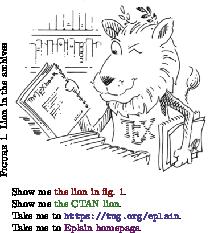
% $Id: xhyper.tex 60 2022-10-05 22:42:54Z karl $
% (This file is public domain.)
%
% This file demonstrates the following features of Eplain:
%
% - explicit and implicit hyperlinks;
% - symbolic cross-references;
% - inserting external graphics using |\includegraphics| from
% the \LaTeX\ package |graphicx.sty|.
% - rotating text using |\rotatebox| from |graphicx.sty|.
%
% The compiled demo can be downloaded from
%
% https://tug.org/eplain/demo
%
% In order to compile this file yourself, you will need the CTAN lion
% drawing by Duane Bibby from
%
% ftp://tug.ctan.org/ftpmaint/CTAN_lion/ctan_lion_350x350.png
%
% (thanks, |www.ctan.org|). Place the image file in the same
% directory with this file, and change to that directory. Now, to
% produce a PDF, run twice the command
%
% pdftex xhyper.tex
%
% During the first run, Eplain will write the information about the
% cross-references into |xhyper.aux|, and during the second run this
% information will be read by Eplain to typeset the references.
%
% Demo case:
%
% Suppose you are using pdf\TeX, have a figure you want to insert
% scaled to $200\,pt$ horizontally, and you want this figure to
% completely fill the PDF viewer's window whenever the reader
% selects a link pointing to this figure. Additionally, you want to
% typeset some text as live hyperlinks, clicking on which will start
% a Web browser and open a URL.
\input eplain
% Load \LaTeX\ packages.
\beginpackages
% |url.sty| provides the |\url| command which we will use to typeset
% a URL. We request that |url.sty| be the version from June~27,
% 2005, or later, because earlier versions had problems interacting
% with plain \TeX.
\usepackage{url}[2005/06/27]
% |color.sty| provides support for colored text; all hyperlinks are
% automatically colored by Eplain when this package is loaded. We give
% the |dvipsnames| option because we want to use named colors from the
% |dvips| graphics driver.
\usepackage[dvipsnames]{color}
% Finally, we load |graphicx.sty|, for the macros |\includegraphics|
% and |\rotatebox|.
\usepackage{graphicx}
\endpackages
% Remember that hyperlinks are off by default. Therefore, we need to
% enable them.
\enablehyperlinks
% Customize some hyperlink options. First, we set border width to~$0$
% for all links to get rid of the default boxes around links (we
% prefer colored links over the boxed links). Next, we say that all
% links created by the |url| hyperlink group (which means the |\url|
% command from |url.sty|) must be colored using the named color
% |BlueViolet|.
\hlopts{bwidth=0}
\hlopts[url]{colormodel=named,color=BlueViolet}
% Inhibit page numbering (we have only one page).
\nopagenumbers
% Define a class word for the cross-reference class |figure|. This
% word, when defined, will be automatically prepended by Eplain to the
% reference created by |\ref| (read on to see its use).
\def\figureword{fig.}
% Allocate a count register for the figure's number, and a box
% register which we'll use to measure dimensions of the image.
\newcount\fignumber
\newbox\imgbox
% Now comes the fun part--constructing the figure for the image of the
% \CTAN\ lion. We define a macro
%
% \fig{LABEL}{FILENAME}{CAPTION}{WIDTH}
%
% which creates a figure using LABEL for the cross-reference and
% hyperlink label, reading the image from file FILENAME, using CAPTION
% to name the figure, and WIDTH to scale the image horizontally.
\def\fig#1#2#3#4{%
% Leave some space above the figure. This will also ensure that we
% are in the vertical mode before we produce a |\vbox|.
\medskip
% Advance the figure number. |\global| ensures that the change to
% the count register is global, even when |\fig| is buried inside a
% group.
\global\advance\fignumber by 1
% We use |\includegraphics| (from |graphicx.sty|) to load the image,
% scaled to the specified width, into our ``measuring'' box
% |\imgbox|.
\setbox\imgbox = \hbox{\includegraphics[width=#4]{#2}}%
% To make the demo even more exciting, let's put the figure's
% caption to the left of the image into the |\indent| space of the
% new paragraph, and rotate the caption~$90^\circ$.
\textindent{%
\rotatebox{90}{F{\sc IGURE}~\the\fignumber. #3}%
}%
% Continue the paragraph by constructing a |\vbox| with the image of
% the lion. We use |\definexref| to define the cross-reference
% label.
\vbox{%
% In addition to the cross-reference label, |\definexref| will
% create a hyperlink destination with the same label. Therefore,
% we customize this destination to do what we need. We say that
% destination type for the hyperlink group |definexref| (to which
% |\definexref| belongs) should be |fitr|. This destination type
% will magnify the rectangle specified by the options |width|,
% |height| and |depth| to the PDF viewer's window. Therefore, we
% set those options accordingly with |\hldestopts| (notice the use
% of |depth| instead of |height|---we will want the rectangle to
% extend {\it downward}, to cover the image which will come
% next). Notice that these settings will be isolated within the
% current group (i.e., the |\vbox| we're constructing).
\hldesttype[definexref]{fitr}%
\hldestopts[definexref]{width=\wd\imgbox,height=0pt,depth=\ht\imgbox}%
% We define a symbolic label so that we can later refer
% to the figure with |\ref|. The command |\definexref| does
% exactly that. The last argument to |\definexref| specifies
% class of the label, which determines the word used by |\ref| in
% front of the reference text (remember that we've defined
% |\figureword| above).
\definexref{#1}{\the\fignumber}{figure}%
% Finally, produce the image which we've been stashing in the box
% register |\imgbox|.
\box\imgbox
}%
\medskip
}
% Create the figure.
\fig{CTANlion}{ctan_lion_350x350}{Lion in the archives}{200pt}
% Finished with the fun part, we can relax and typeset some
% hyperlinks. The easiest way to do that is to use the |\ref|
% cross-reference command. We can even pass an optional argument
% (|the lion in|), which will be placed before the class word (|fig.|)
% and become part of the link (to make sure the reader does not have
% to aim too hard).
Show me \ref[the lion in]{CTANlion}.
% If you are the restless kind, here's another way to create a
% hyperlink to the image: we create a link explicitly by using
% |\hlstart ... \hlend|. We don't specify the link type, therefore
% the default type |name| will be used (these are ``named links'',
% i.e., links pointing to destinations identified by labels). In the
% options argument, we specify that the border of the link should be
% inverted when the user clicks the link (|hlight=O|), and also set
% special color for this link, overriding the default dark-red. The
% label for the destination is the same as the cross-reference label,
% |CTANlion|.
Show me
\hlstart{}{hlight=O,colormodel=named,color=OliveGreen}{CTANlion}
the CTAN lion\hlend.
% Let's now point somewhere outside our document. Eplain homepage is
% a good target. In the similar spirit, let's consider two
% approaches. The easy one is to use the |\url| command from
% |url.sty|. Remember that we have customized the color of |url|
% hyperlinks, so this one will show up with a different color than the
% default dark-red.
Take me to \url{https://tug.org/eplain}.
% The second approach is to create an explicit URL link. We specify
% yet another border highlighting mode, |P|, which means that the
% region underneath the bounding box of the link will be drawn inset
% into the page. Also, let's set the color of the hyperlink to an RGB
% color |0.4,0.1,0.4|. Since we cannot use commas to separate the
% color elements inside the options parameter to |\hlstart| (commas
% there separate options), we have to first create a user-defined
% color with |\definecolor| from |color.sty|, and use that in
% |\hlstart|.
\definecolor{mycolor}{rgb}{0.4,0.1,0.4}
Take me to
\hlstart{url}{hlight=P,colormodel=,color=mycolor}{https://tug.org/eplain}
Eplain homepage\hlend.
\bye
8.2 Highlighting TeX comments in listings (lscommnt.tex) ¶
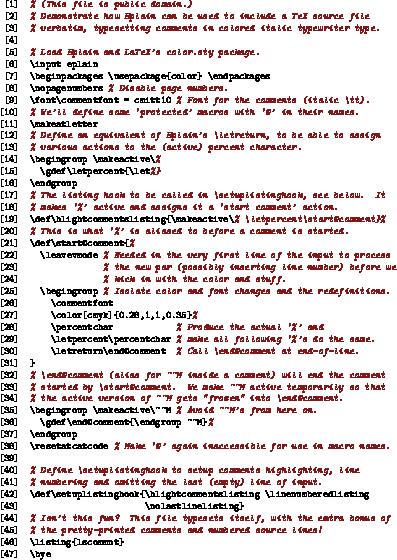
% (This file is public domain.)
% Demonstrate how Eplain can be used to include a TeX source file
% verbatim, typesetting comments in colored italic typewriter type.
% Load Eplain and LaTeX's color.sty package.
\input eplain
\beginpackages \usepackage{color} \endpackages
\nopagenumbers % Disable page numbers.
\font\commentfont = cmitt10 % Font for the comments (italic \tt).
% We'll define some `protected' macros with `@' in their names.
\makeatletter
% Define an equivalent of Eplain's \letreturn, to be able to assign
% various actions to the (active) percent character.
\begingroup \makeactive\%
\gdef\letpercent{\let%}
\endgroup
% The listing hook to be called in \setuplistinghook, see below. It
% makes `%' active and assigns it a `start comment' action.
\def\hlightcommentslisting{\makeactive\% \letpercent\start@comment}%
% This is what `%' is aliased to before a comment is started.
\def\start@comment{%
\leavevmode % Needed in the very first line of the input to process
% the new par (possibly inserting line number) before we
% kick in with the color and stuff.
\begingroup % Isolate color and font changes and the redefinitions.
\commentfont
\color[cmyk]{0.28,1,1,0.35}%
\percentchar % Produce the actual `%' and
\letpercent\percentchar % make all following `%'s do the same.
\letreturn\end@comment % Call \end@comment at end-of-line.
}
% \end@comment (alias for ^^M inside a comment) will end the comment
% started by \start@comment. We make ^^M active temporarily so that
% the active version of ^^M gets "frozen" into \end@comment.
\begingroup \makeactive\^^M % Avoid ^^M's from here on.
\gdef\end@comment{\endgroup ^^M}%
\endgroup
\resetatcatcode % Make `@' again inaccessible for use in macro names.
% Define \setuplistinghook to setup comments highlighting, line
% numbering and omitting the last (empty) line of input.
\def\setuplistinghook{\hlightcommentslisting \linenumberedlisting
\nolastlinelisting}
% Isn't this fun? This file typesets itself, with the extra bonus of
% the pretty-printed comments and numbered source lines!
\listing{lscommnt}
\bye
Macro index ¶
| Jump to: | @
A B C D E F G H I J L M N O P Q R S T U V W X Z |
|---|
| Jump to: | @
A B C D E F G H I J L M N O P Q R S T U V W X Z |
|---|
Concept index ¶
| Jump to: | .
*
A B C D E F G H I J K L M N O P Q R S T U V W X Z |
|---|
| Jump to: | .
*
A B C D E F G H I J K L M N O P Q R S T U V W X Z |
|---|